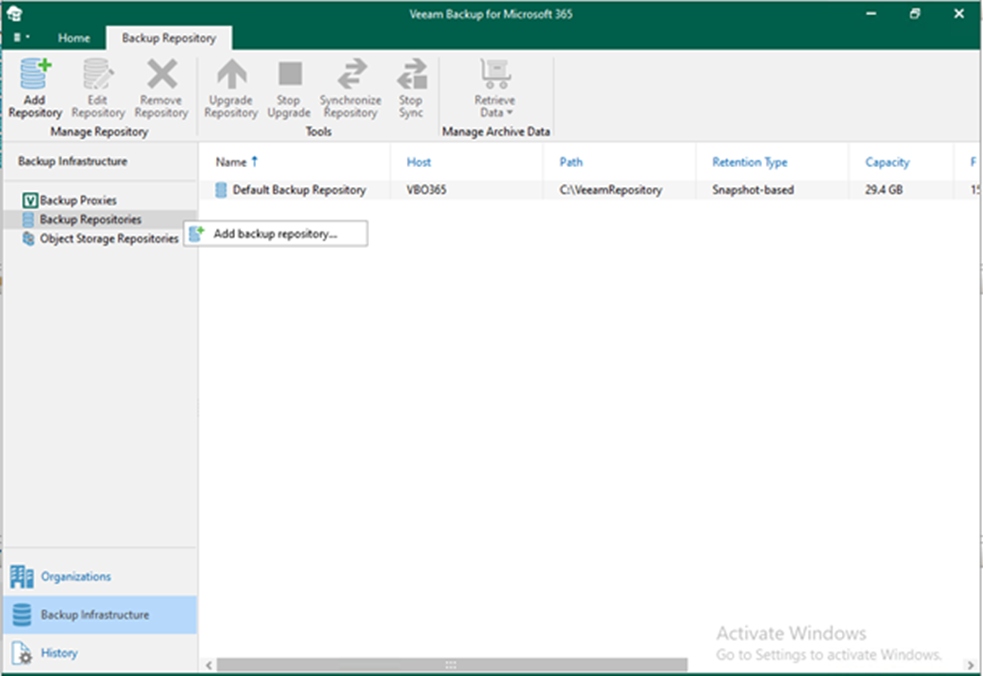
Network Attached Storage can also be a backup repository with Veeam Backup for Microsoft 365. These Network Attached Storage devices can be accessed and configured through a shared folder on your computer or through any other physical device that supports the SMB protocol.
1.Logon to Veeam Backup for Microsoft 365 Manager server.
2. Open Veeam Backup for Microsoft 365 console.
3. On the Veeam Backup for Microsoft 365 console page, select Backup Infrastructure.
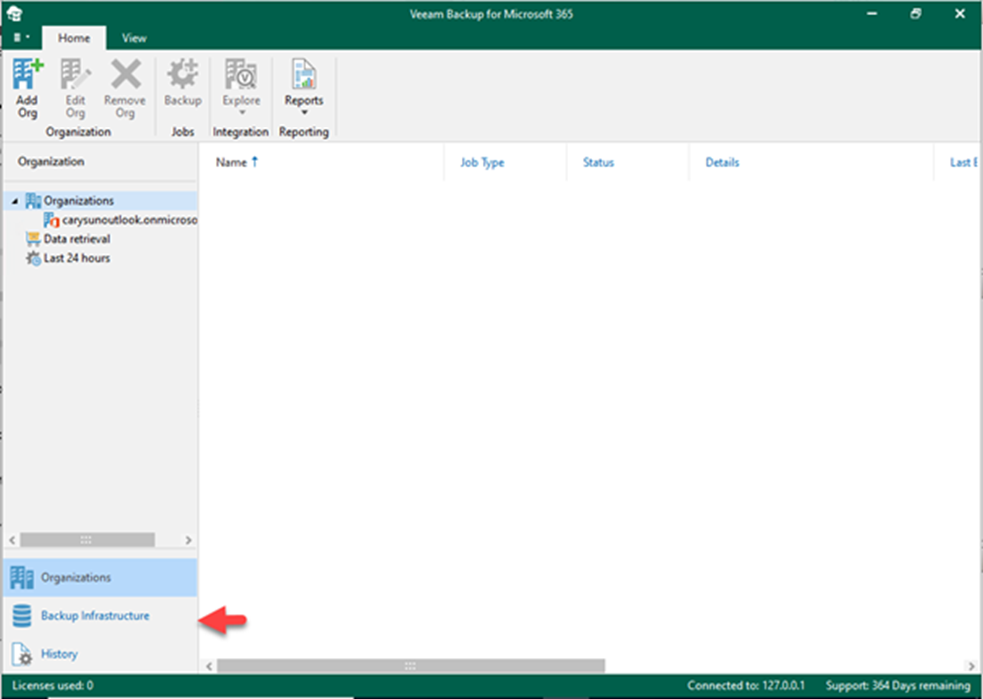
4. On the Backup Infrastructure page, right-click Backup Repositories and select Add backup repository.
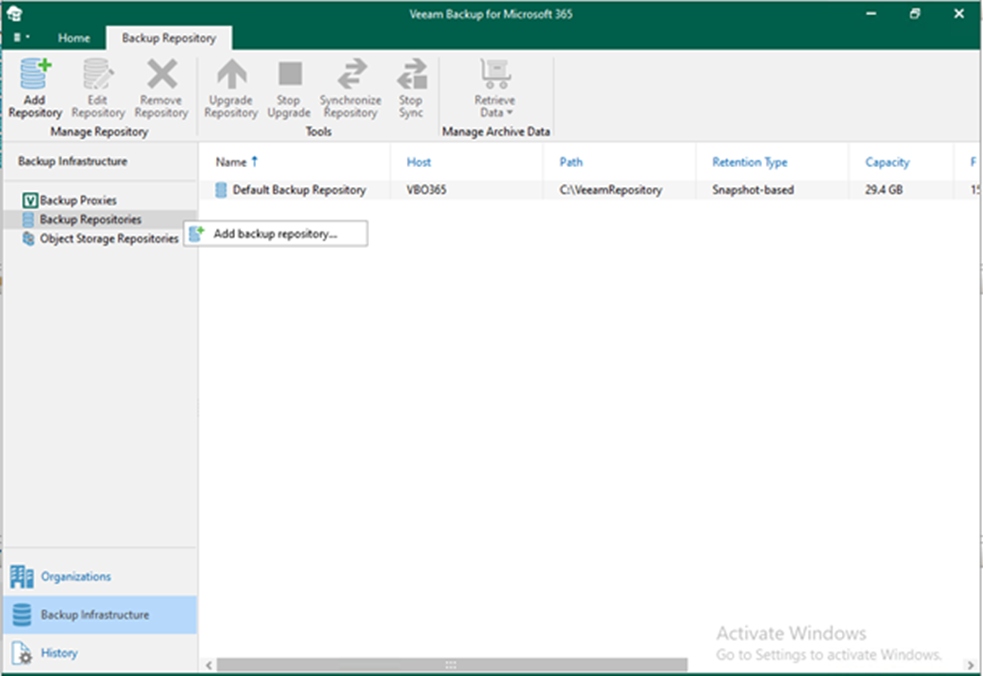
5. On the Specify details for backup Repository page, In the Name field, enter a name for the backup repository and click Next.
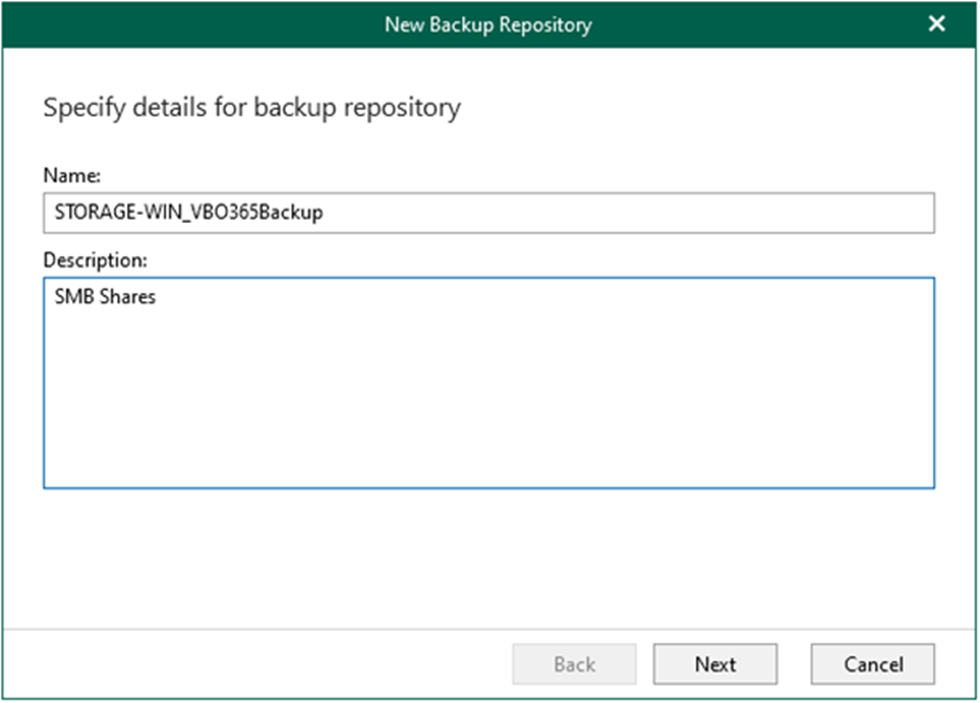
6. On the new Backup Repository Page, select a backup proxy server.
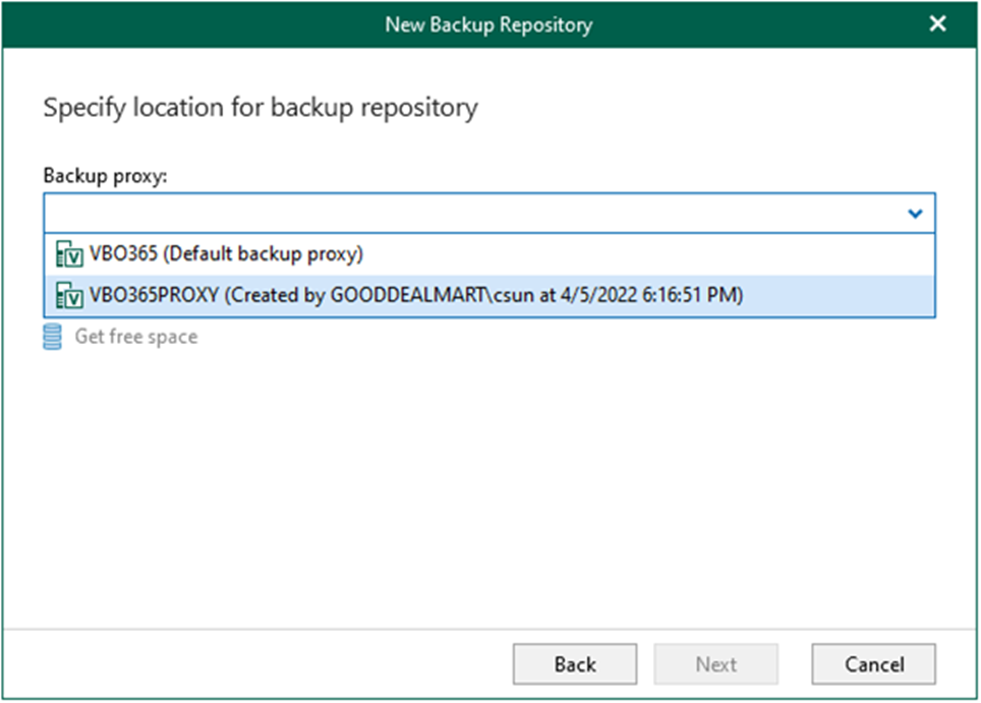
7. On the New Backup Repository Page, type \\Storage-Win\VBO365backup and click Next.
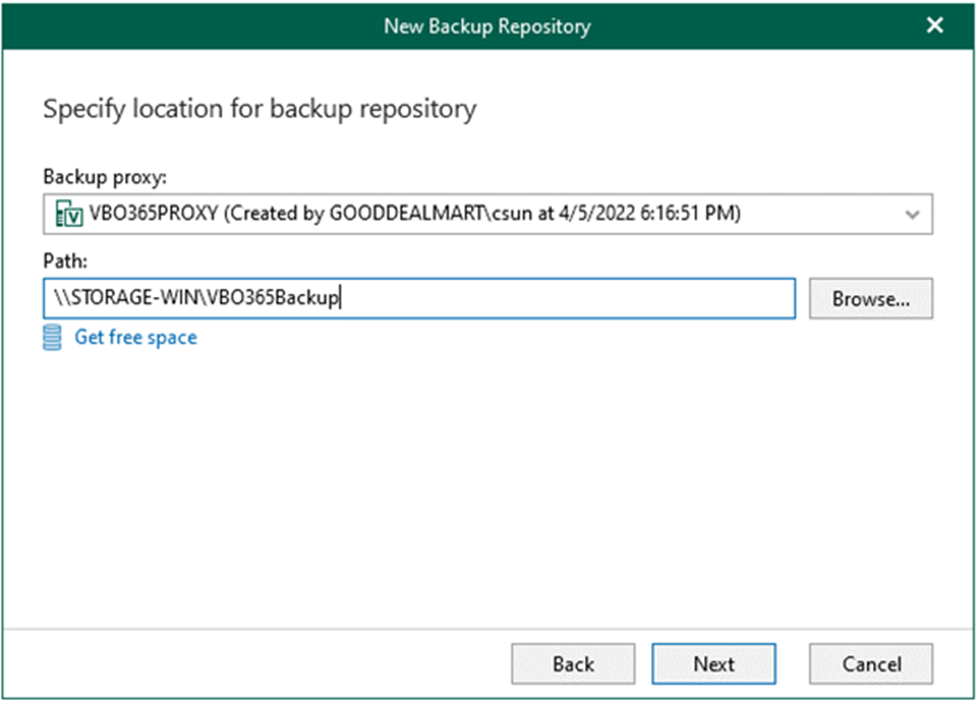
8. On the Object storage backup repository page, click Next.
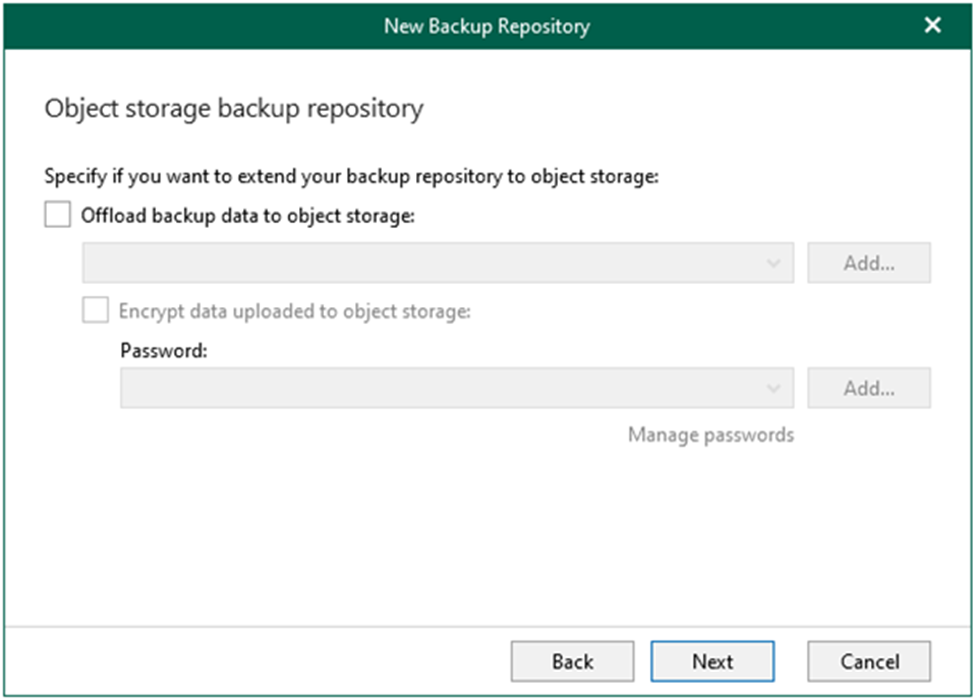
9. Choose how long your data should be stored in a backup repository from the Retention policy drop-down list on the Specify retention policy settings page.
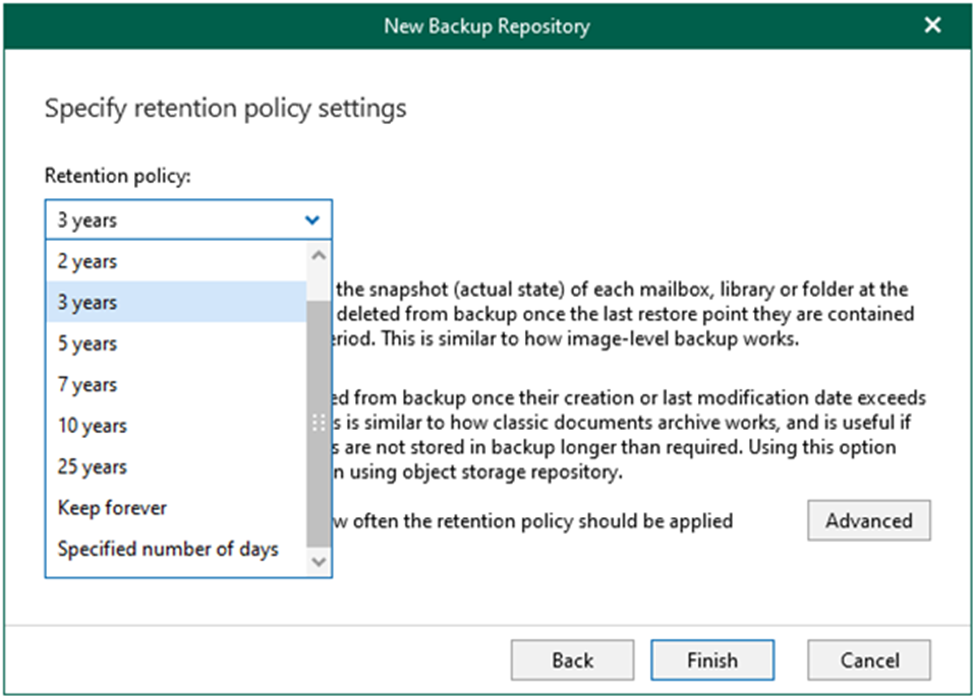
10. Select retention type on the Specify retention policy settings page and click Advanced.
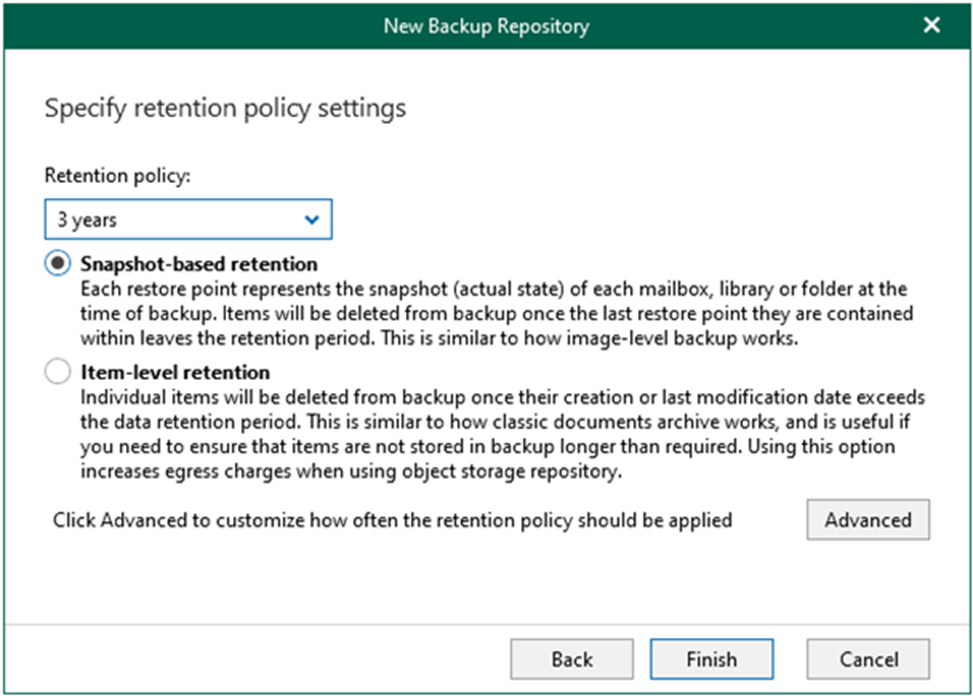
11. On the Apply retention policy page, select retention policy and click OK.
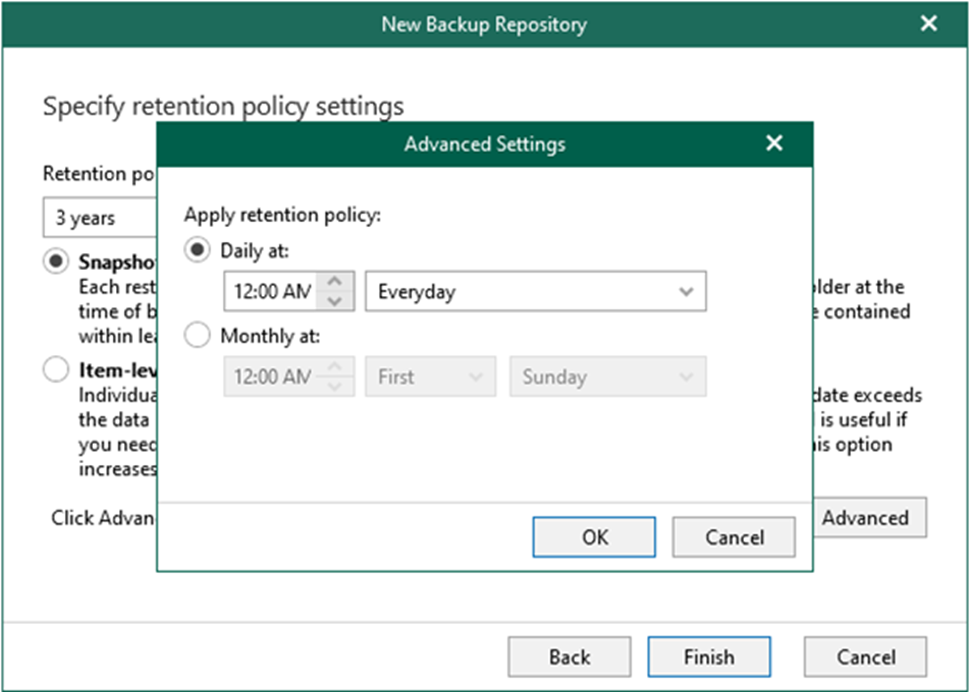
12. On the Specify retention policy settings page, click Finish.
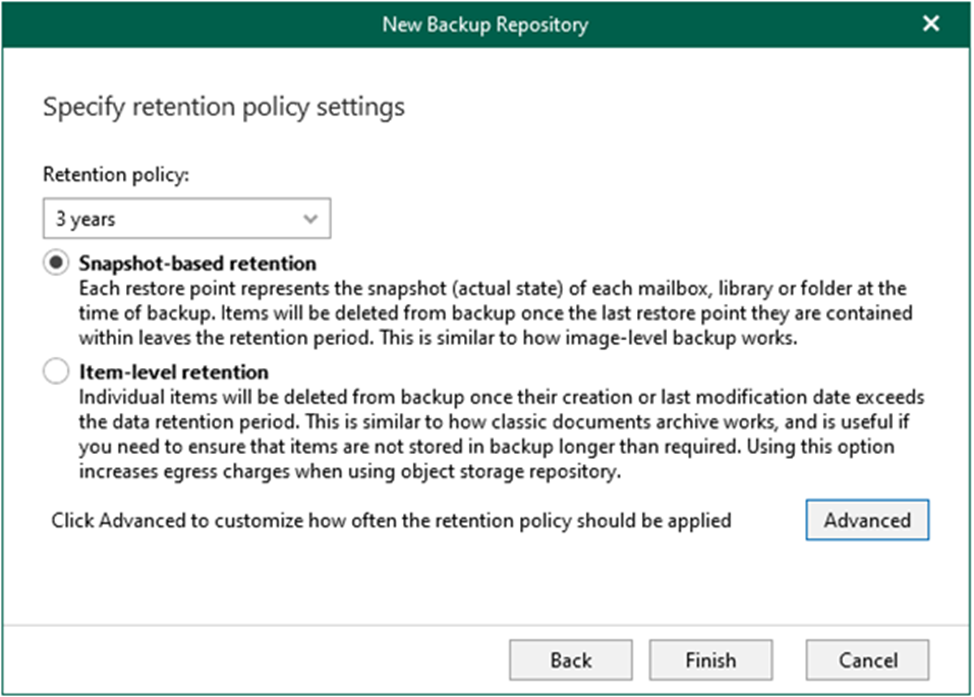
13. Verify that the Backup Repository has been added.
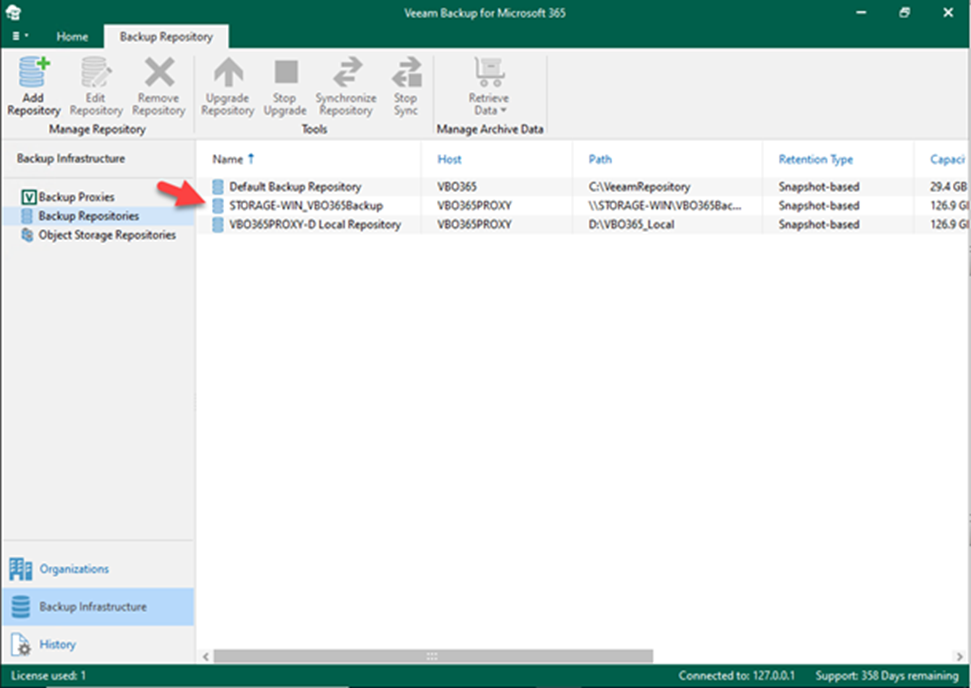
I hope you enjoy this post.
Cary Sun
Twitter: @SifuSun
Web Site: carysun.com
Blog Site: checkyourlogs.net
Blog Site: gooddealmart.com
Author: Cary Sun
Cary Sun has a wealth of knowledge and expertise in data center and deployment solutions. As a Principal Consultant, he likely works closely with clients to help them design, implement, and manage their data center infrastructure and deployment strategies.
With his background in data center solutions, Cary Sun may have experience in server and storage virtualization, network design and optimization, backup and disaster recovery planning, and security and compliance management. He holds CISCO CERTIFIED INTERNETWORK EXPERT (CCIE No.4531) from 1999. Cary is also a Microsoft Most Valuable Professional (MVP), Microsoft Azure MVP, Veeam Vanguard and Cisco Champion. He is a published author with several titles, including blogs on Checkyourlogs.net, and the author of many books.
Cary is a very active blogger at checkyourlogs.net and is permanently available online for questions from the community. His passion for technology is contagious, improving everyone around him at what they do.
Blog site: https://www.checkyourlogs.net
Web site: https://carysun.com
Blog site: https://gooddealmart.com
Twitter: @SifuSun
in: https://www.linkedin.com/in/sifusun/
Amazon Author: https://Amazon.com/author/carysun





