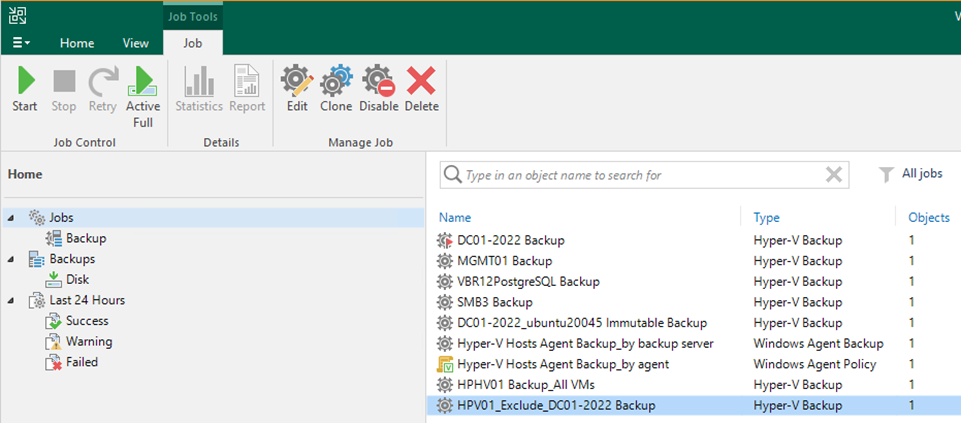
This process creates a backup job to backup the VMS of the Hyper-V host but not all of them.
1. Login to the Veeam Backup and replication manager server.
2. Open the Veeam Backup & Replication Console and click Connect.
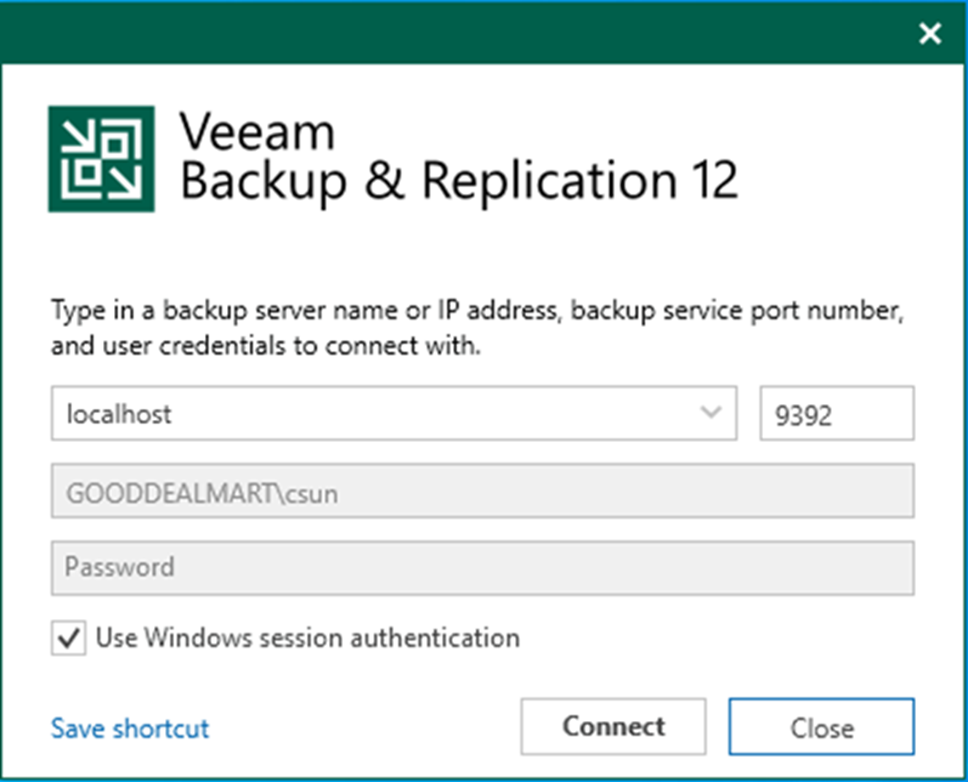
3. Enter the MFA Confirmation code and click Confirm.
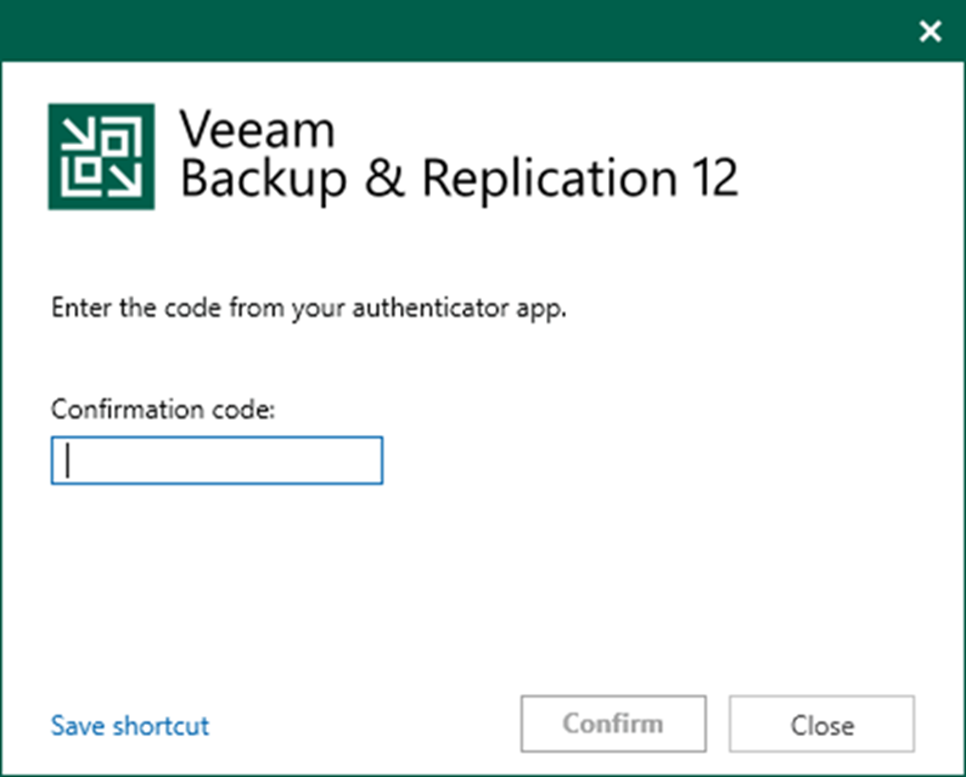
4. Select Jobs on the Home page and right-click Jobs.
5. Select Backup and click Virtual machine.
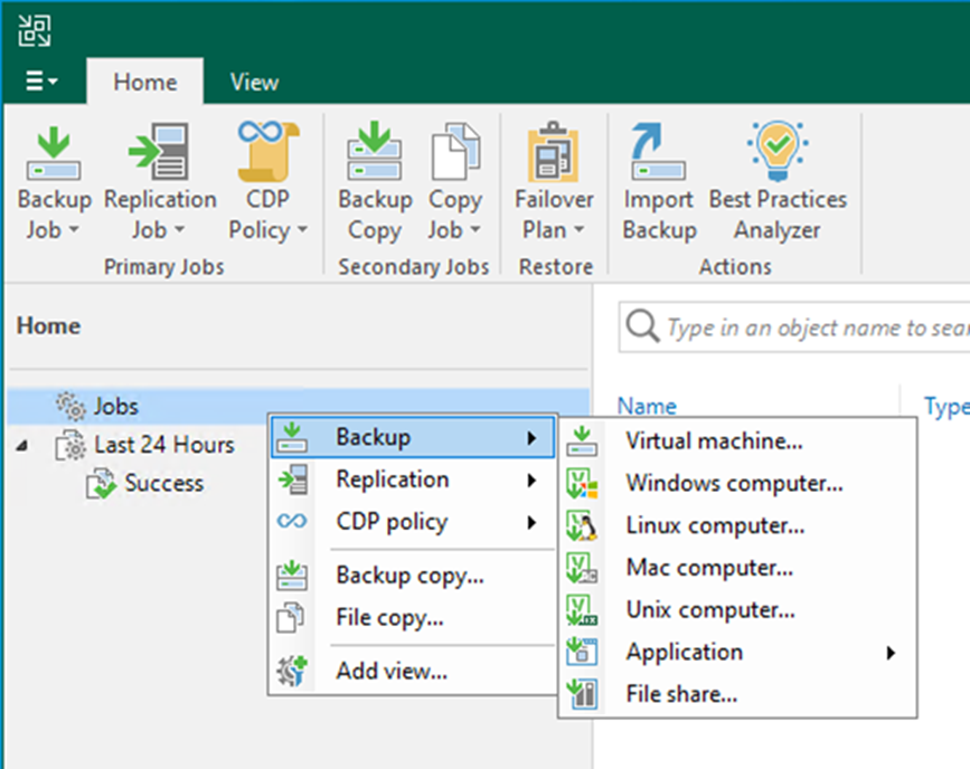
6. On the Name page, enter a name for the backup job in the Name field.
7. Give a brief description in the Description field for the future.
8. Select the High priority checkbox if you want this job to allocate resources in the first place.
9. Click Next.
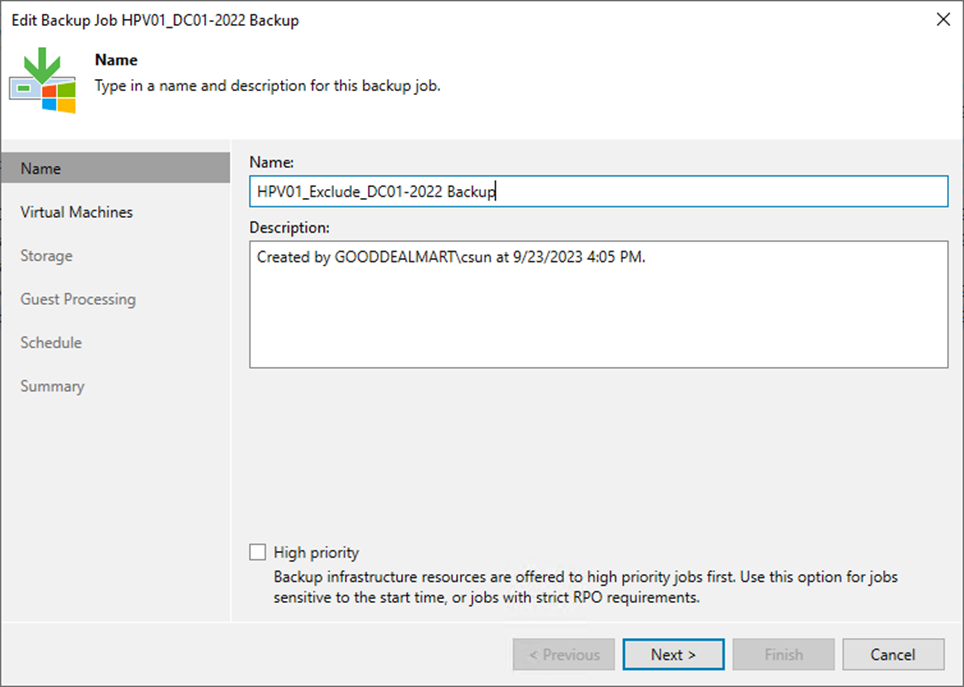
10. Click Add on the Virtual Machines page.
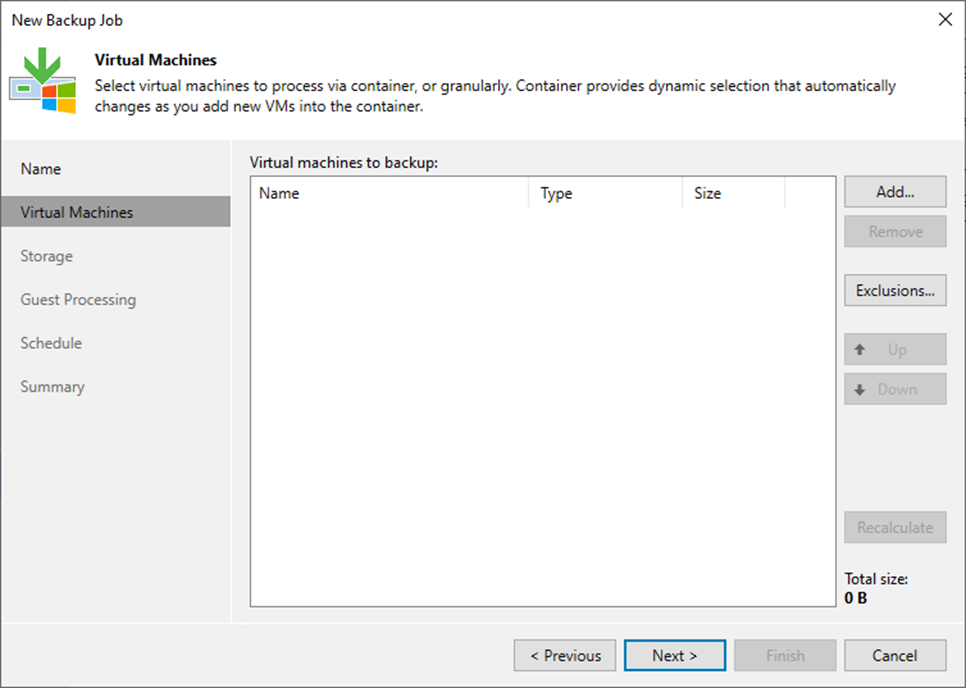
11 Select the Host in the list on the Add Objects page and click Add.
12. If multiple Hosts need to backup in the same backup job, you can repeat the step to add them.
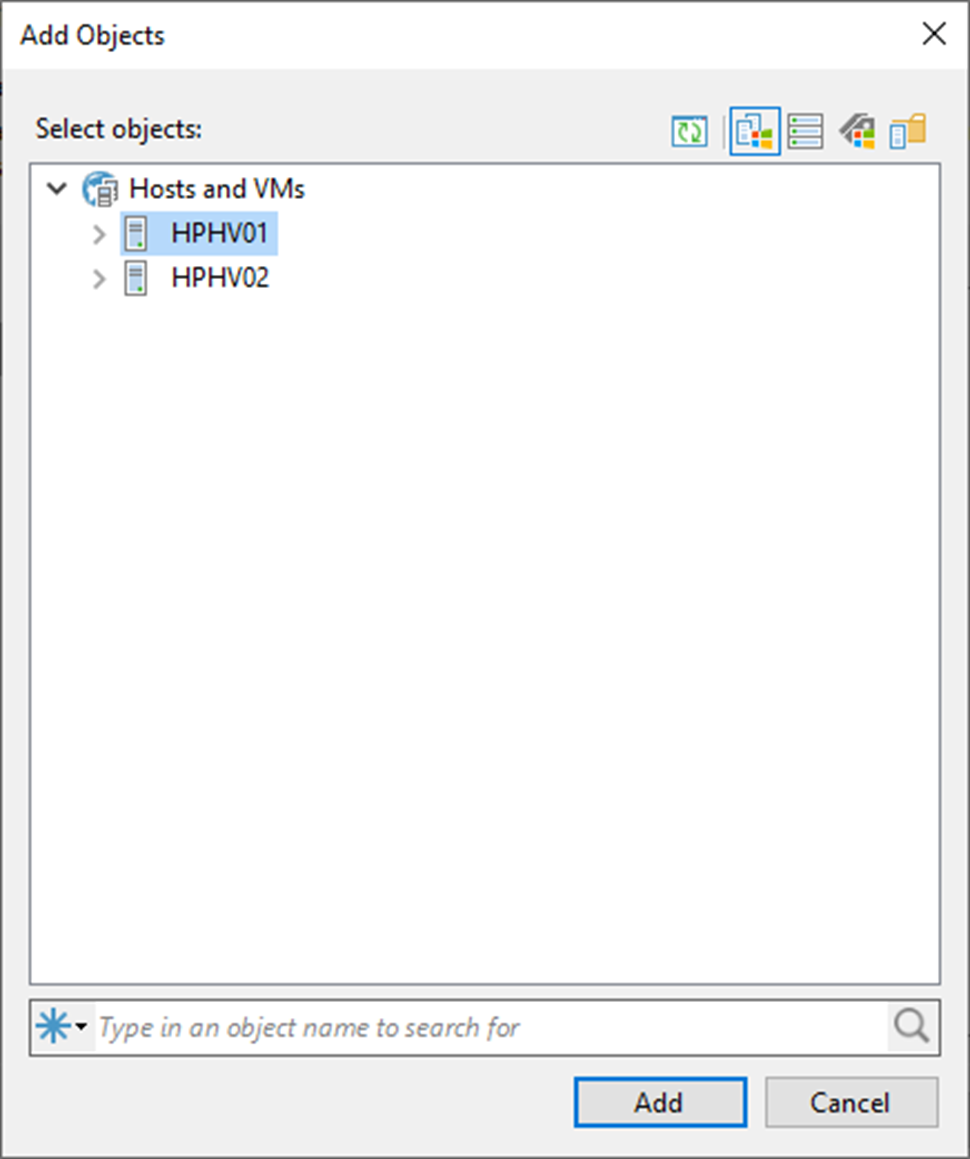
13. On the Virtual Machines page, click Exclusions.
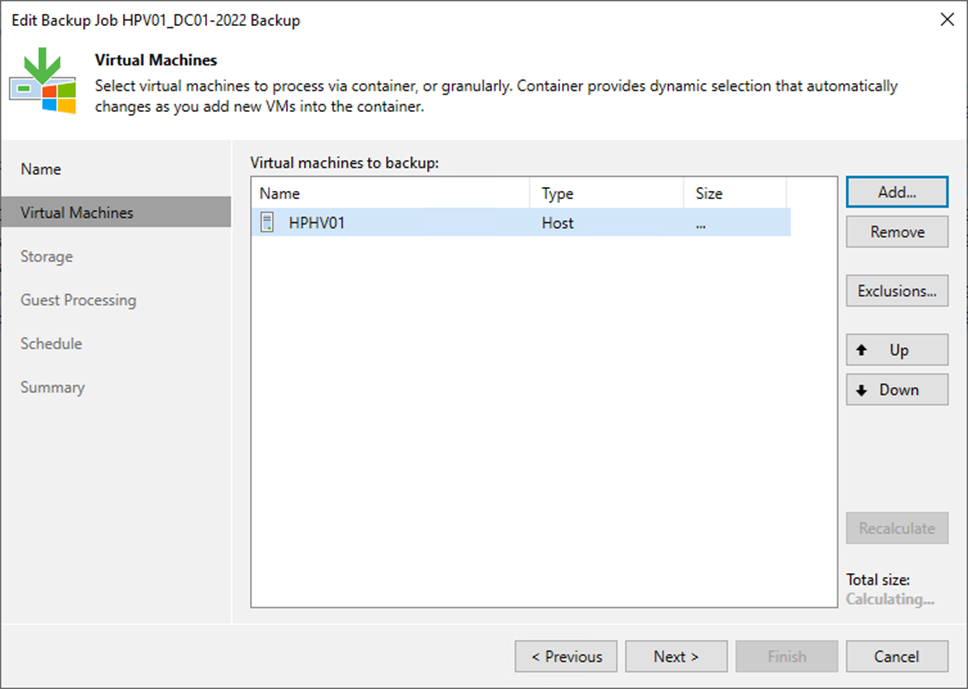
14. On the Exclusions page, select VMS and click Add.
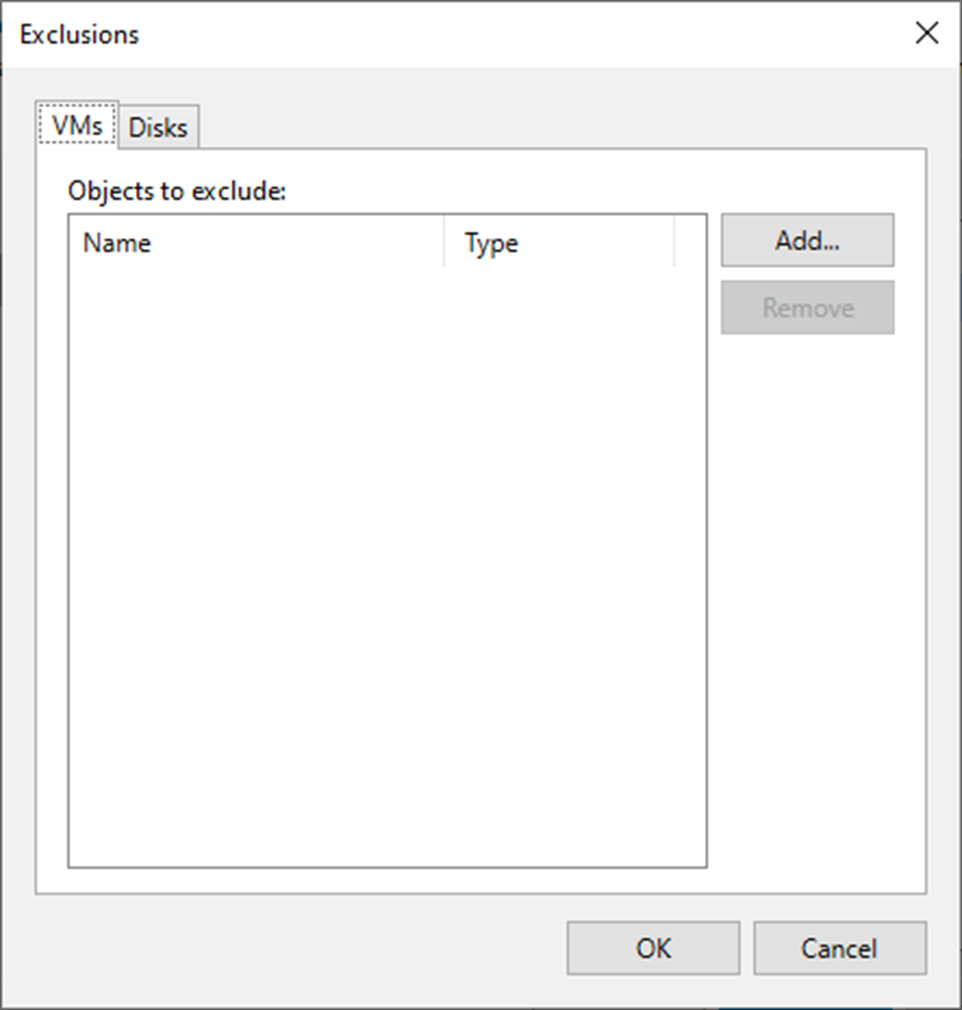
15. On the Add Objects page, expand the host.
16. Select the VM you want to exclude and click Add.
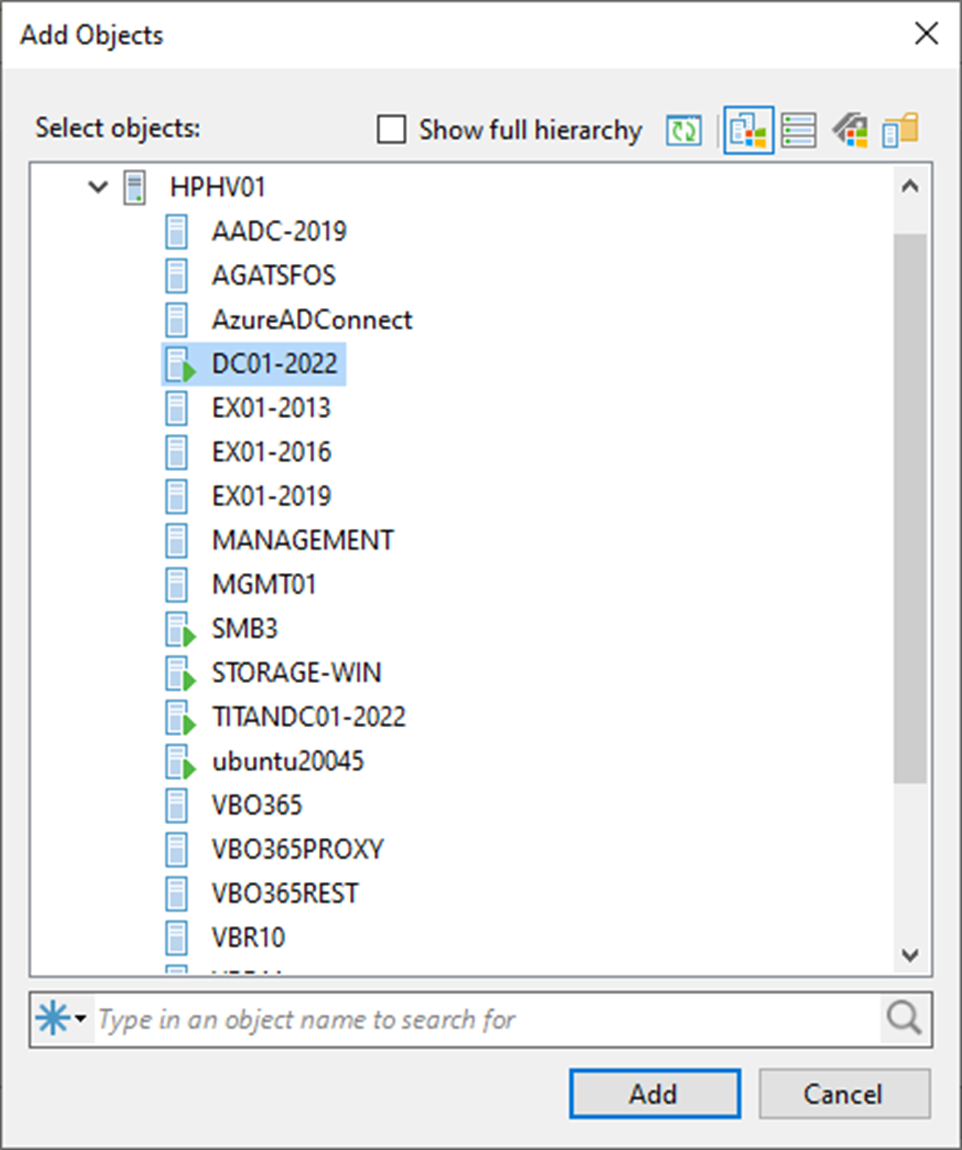
17. On the Exclusions page, click OK.
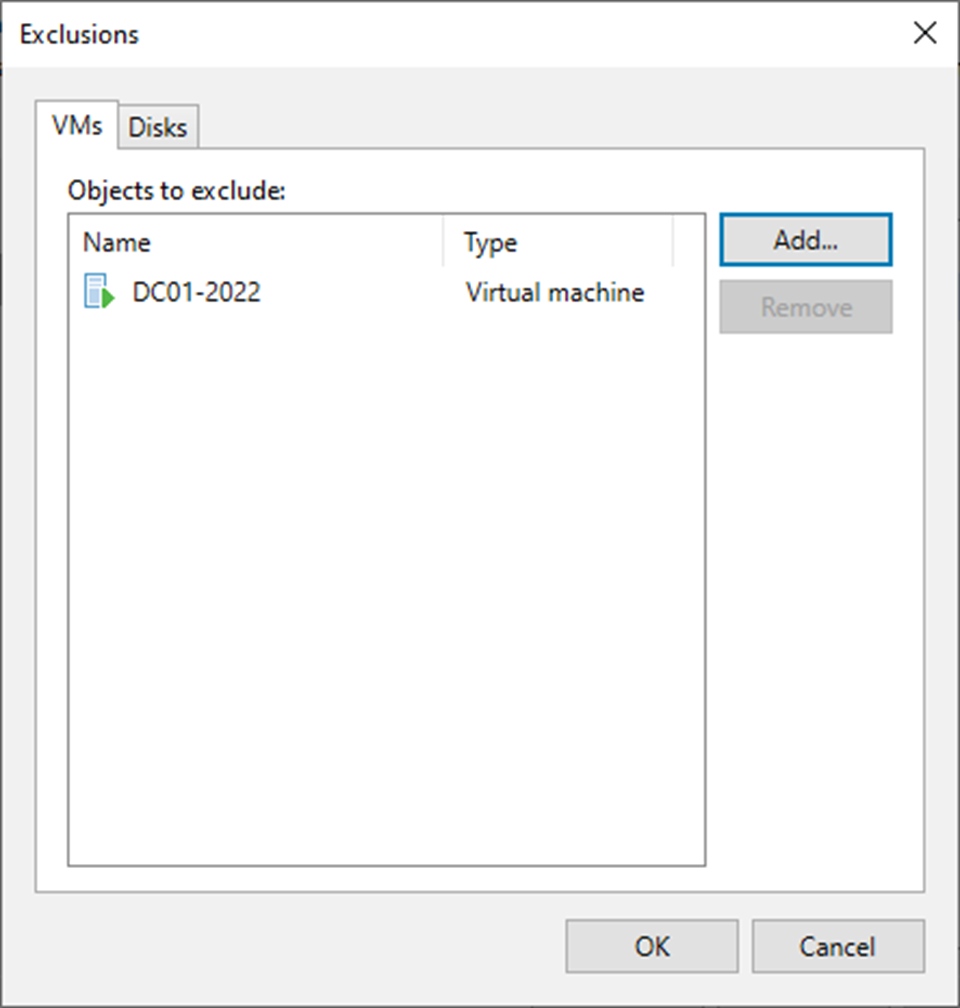
18. Click Next on the Virtual Machines page.
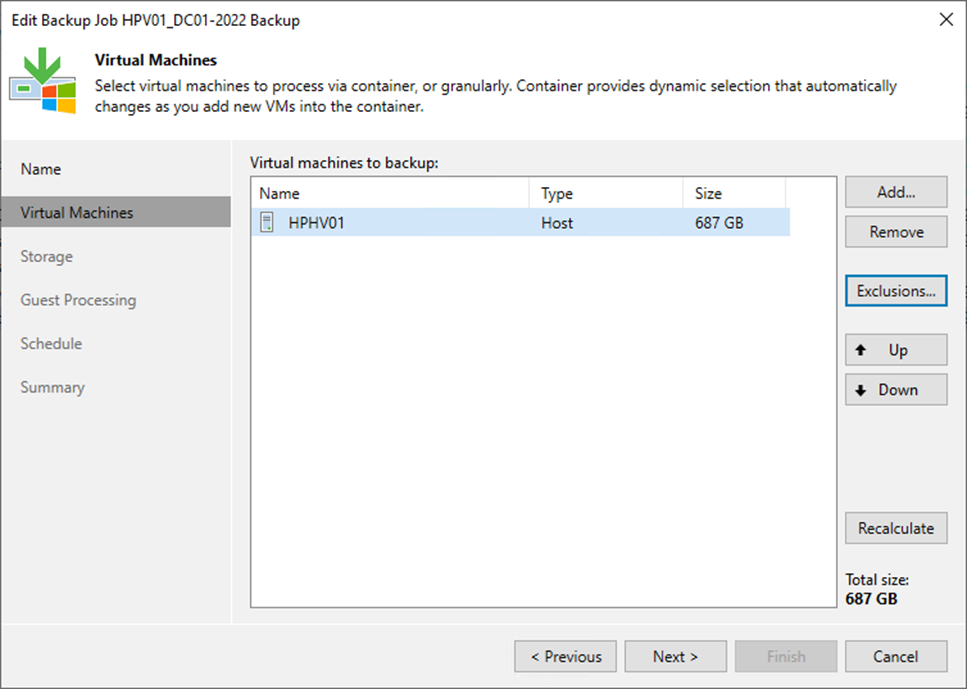
19. On the Storage page, click Choose to select a backup proxy if you don’t want to use the default Off-host backup (automatic proxy selection) setting.
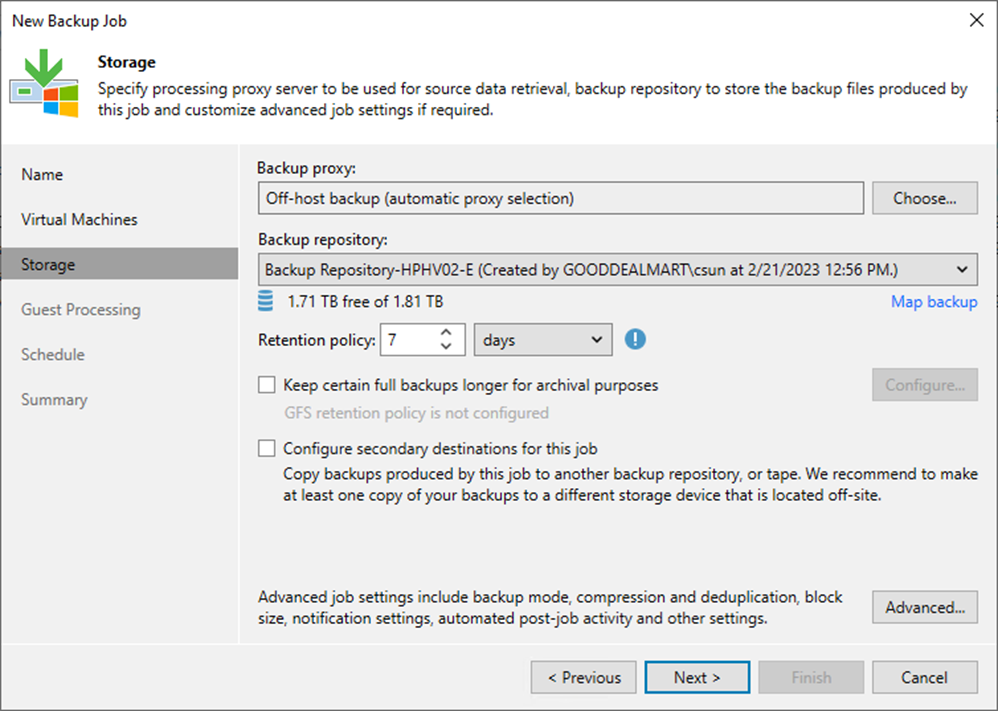
20. On the Backup Proxy page, if you select On-host backup mode, the source Microsoft Hyper-V host will serve as both the source host and the backup proxy. In this mode, Veeam Data Mover runs directly on the source host, which speeds up data retrieval but places additional strain on the host.
21. If you select Off-host backup mode, Veeam Data Mover will run on a dedicated off-host backup proxy. All backup processing operations from the source host are routed to the off-host backup proxy in this model.
22. If the off-host backup mode is selected for the job, but no off-host backup proxies are available when the job begins, Veeam Backup & Replication will transition to on-host backup mode.
23. You unselect the Failover to on-host backup mode if no suitable off-host proxies are available in the checkbox. Still, the job will fail to start if off-host backup proxies are unavailable or configured properly.
24. Click OK.
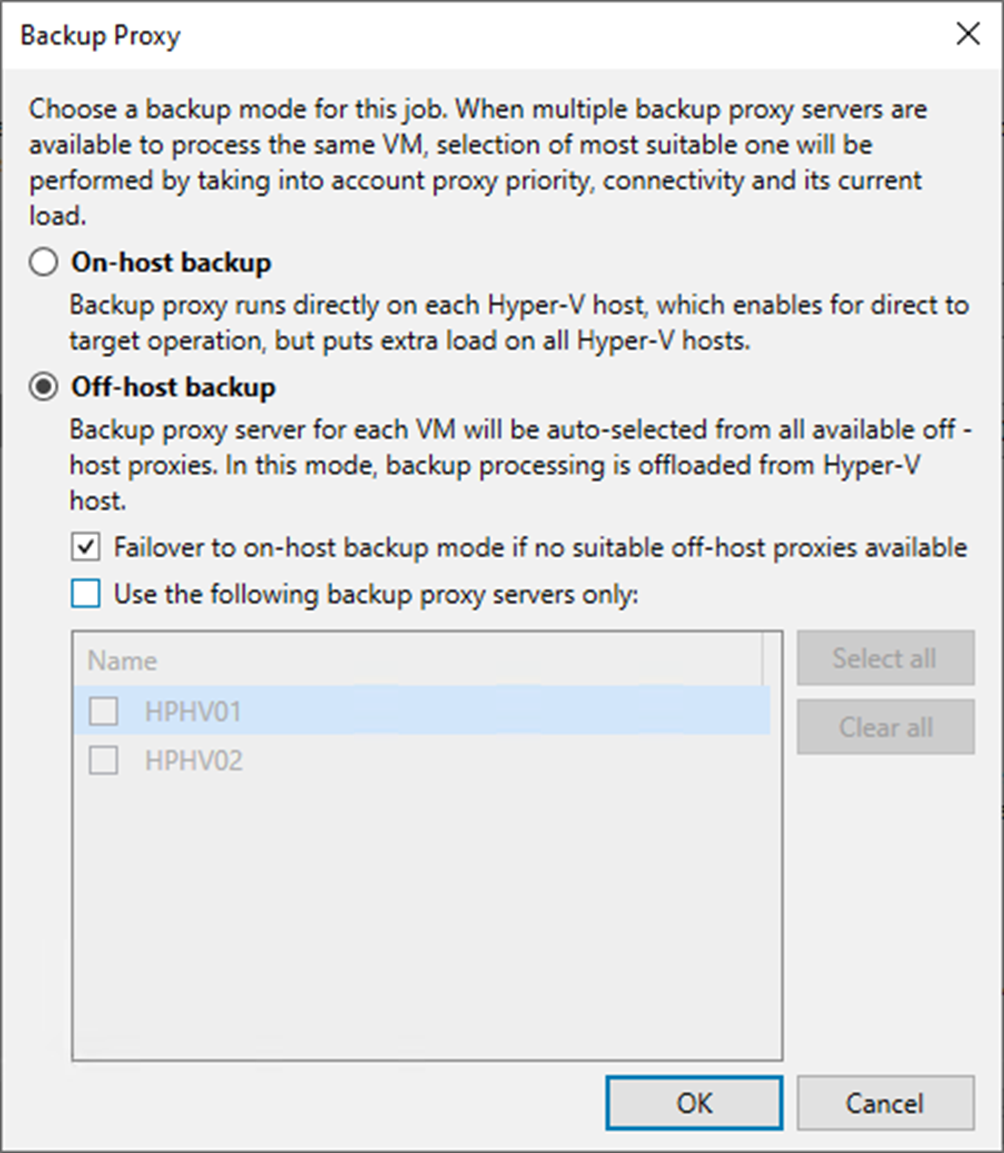
25. Select the backup repository from the Backup repository drop-down list where the created backup files must be saved.
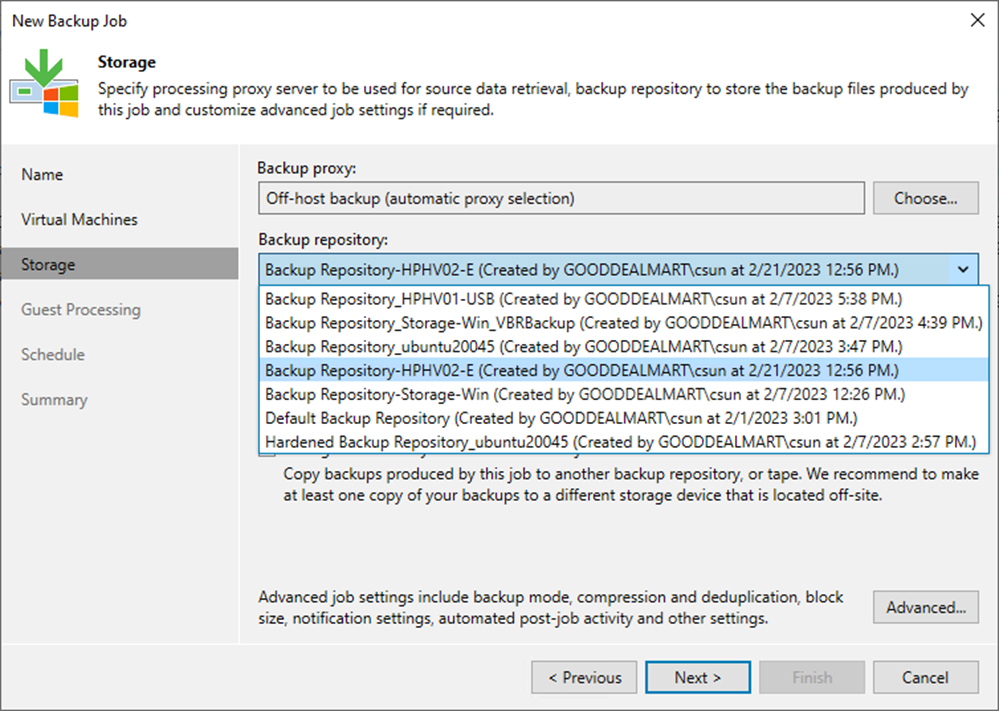
26. Set the retention policy settings for restore points in the Retention Policy field.
27. Select days or restore points from the drop-down list.
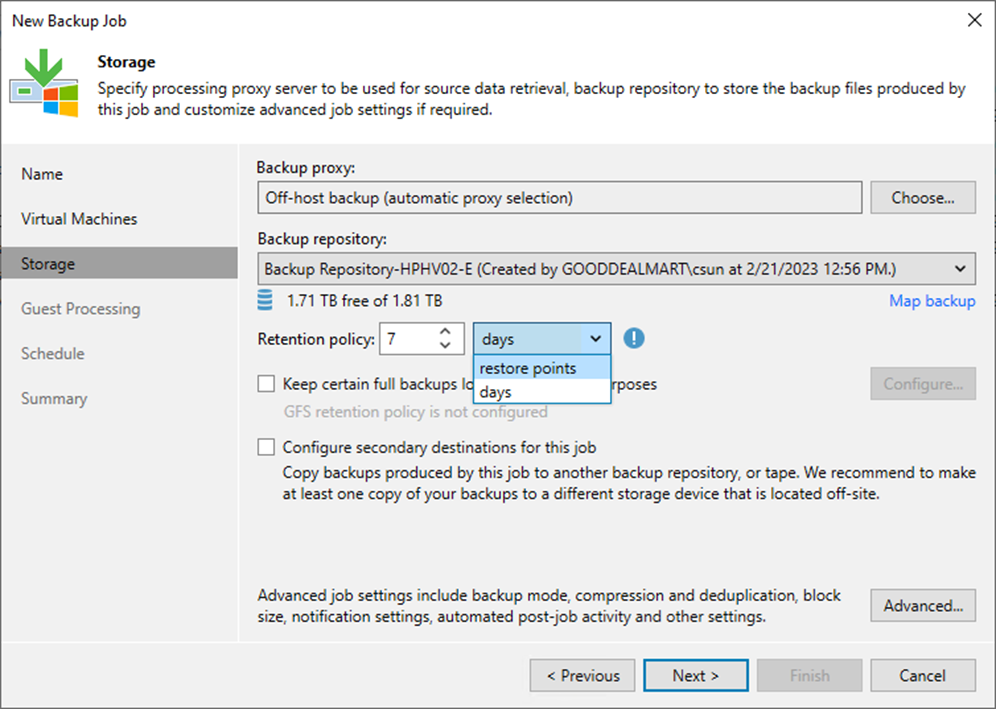
28. You can configure the backup job’s GFS retention policy settings to ignore the short-term retention policy for some full backups and store them for long-term archiving.
29. Select Keep certain full backups for longer for archival purposes and click Configure.
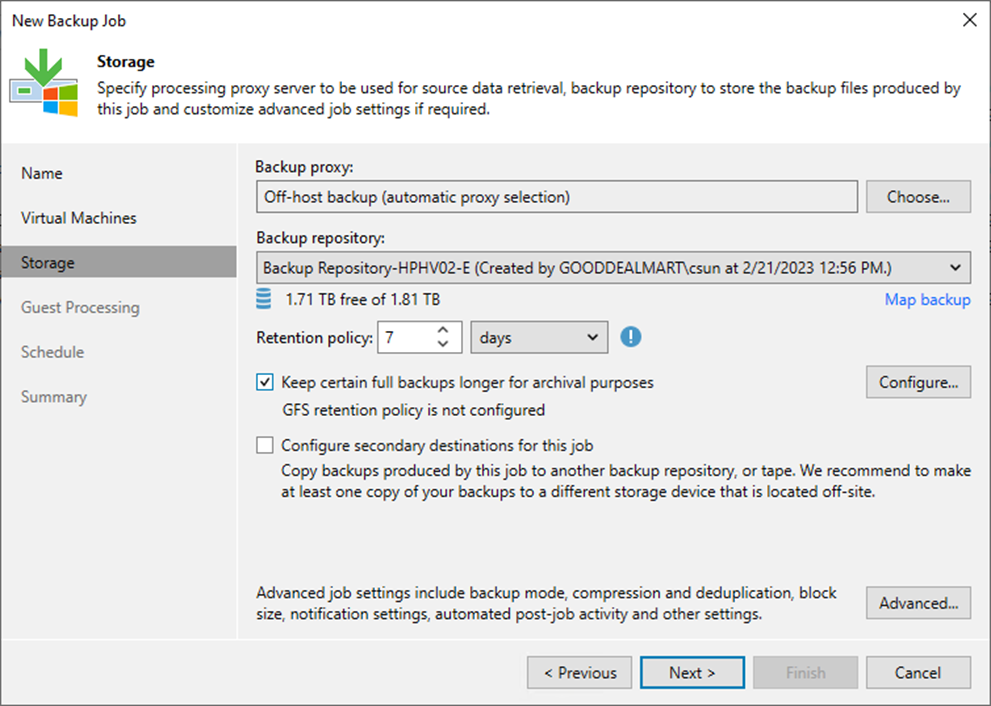
30. Select the Keep weekly full backups for checkbox and specify the number of weeks you want to prevent restore points from being modified and deleted.
31. Select the Keep monthly full backups for checkbox and specify the months you want to prevent restore points from being modified and deleted.
32. Select the Keep yearly full backups for checkbox and specify the years you want to prevent restore points from being modified and deleted.
33. Click OK.
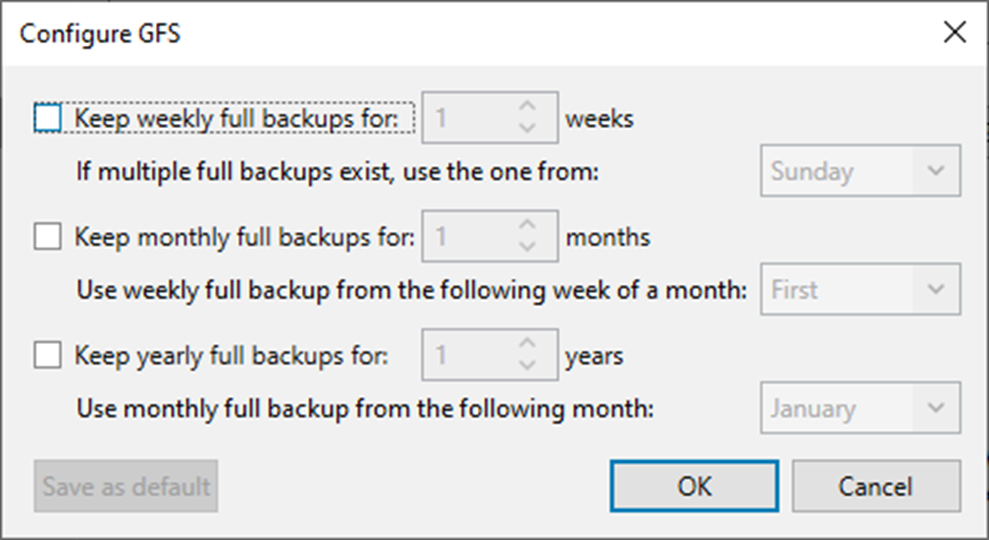
34. On the Storage page, click Advanced.
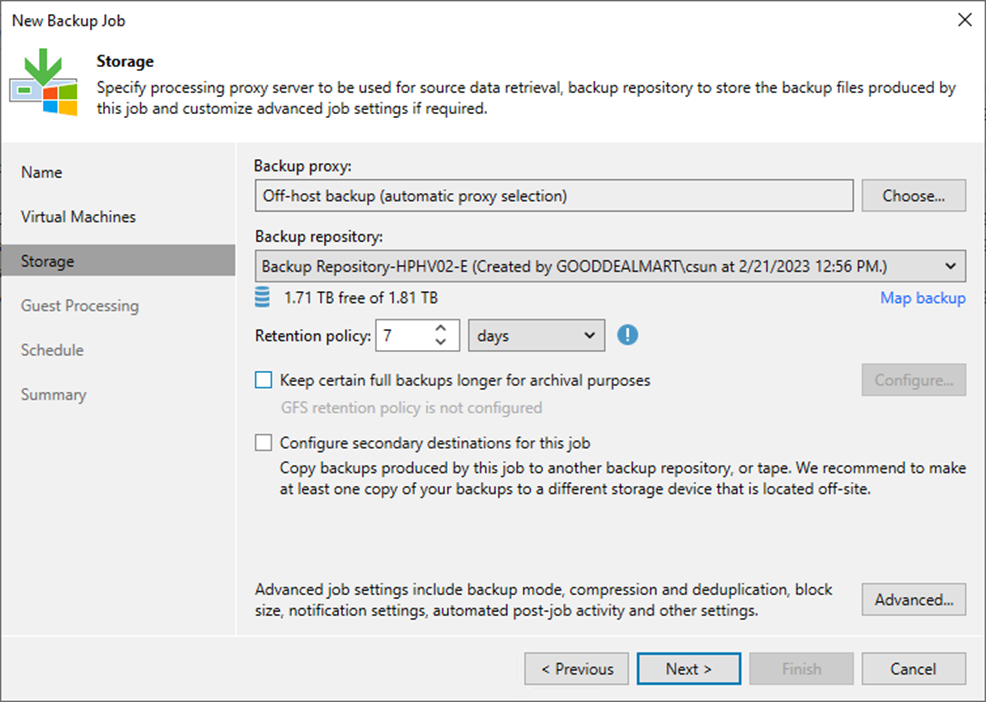
35. Select Incremental and disable synthetic full and active full backups to create a forever forward incremental backup chain.
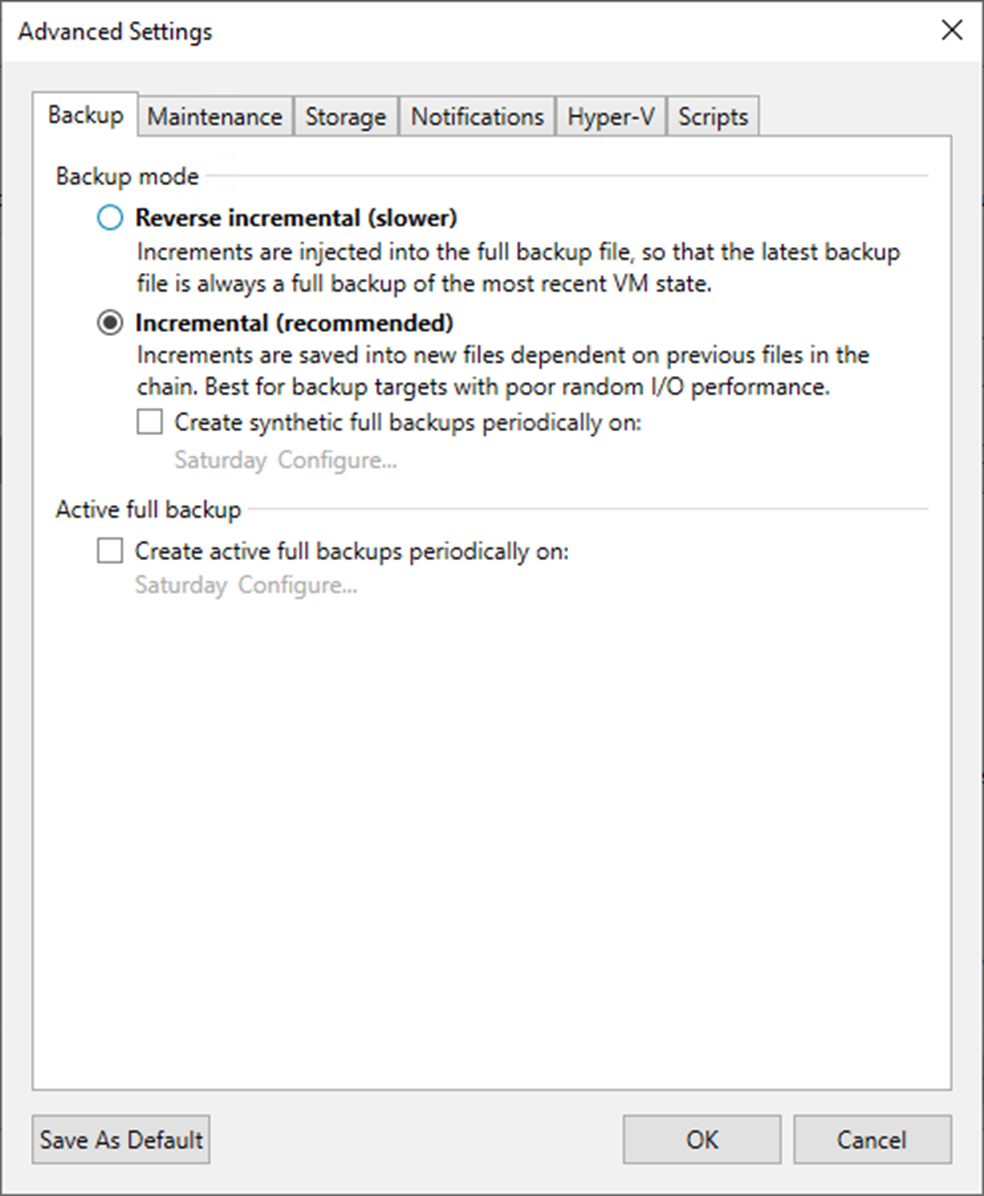
36. On the Advanced Settings, Maintenance.
37. To regularly perform a health check on the backup chain’s most recent restore point, select the Perform backup files health check (detects and auto-heals corruption) checkbox in the Storage-level corruption guard section.
38. Click Configure to set a timetable for the health check.
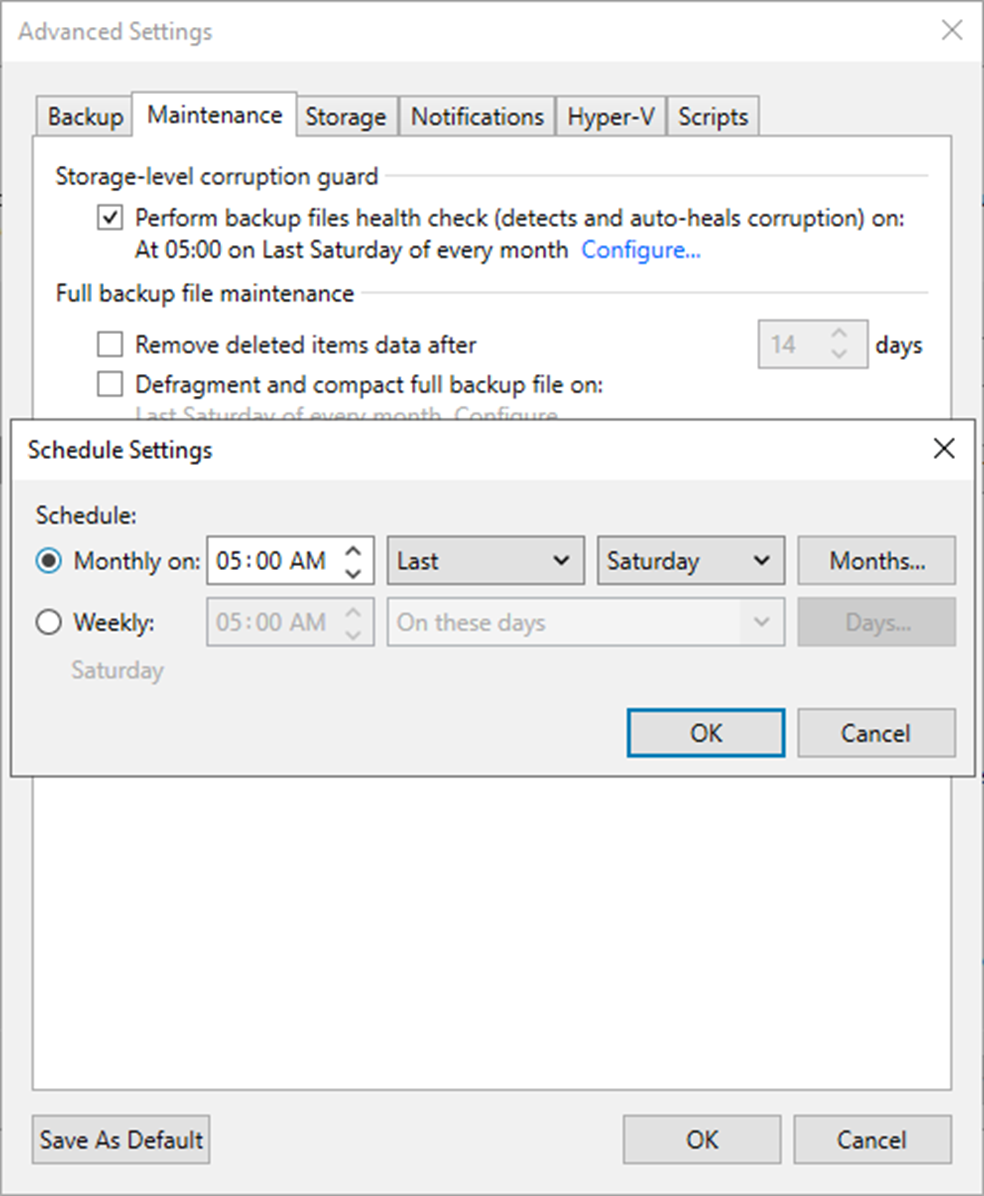
39. Select the Remove deleted items data after the checkbox and enter the few days you want backup data for deleted VMs to be kept.
40. Select the Defragment and compact full backup file checkbox and click Configure.
41. Set the schedule for the compact operation to compact a full backup periodically.
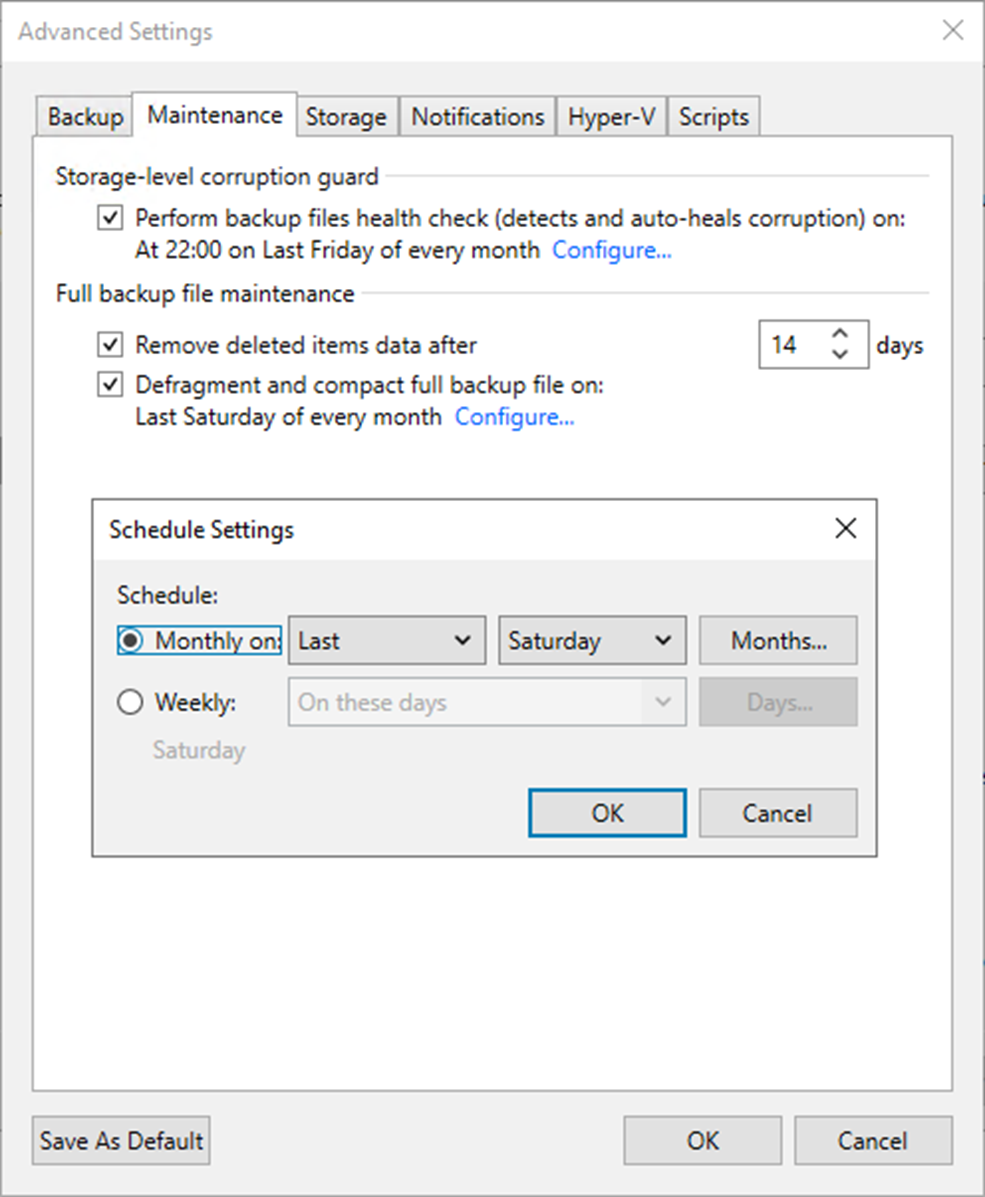
Note:
GFS retention is not compatible with defragment and compact functionality.
42. On Advanced Settings, select Storage.
43. Select the Enable inline data deduplication (recommended) checkbox.
44. Select the Exclude swap file blocks (recommended) checkbox.
45. Select the Exclude deleted file blocks (recommended) checkbox.
46. Select the compression level for the backup from the drop-down list.
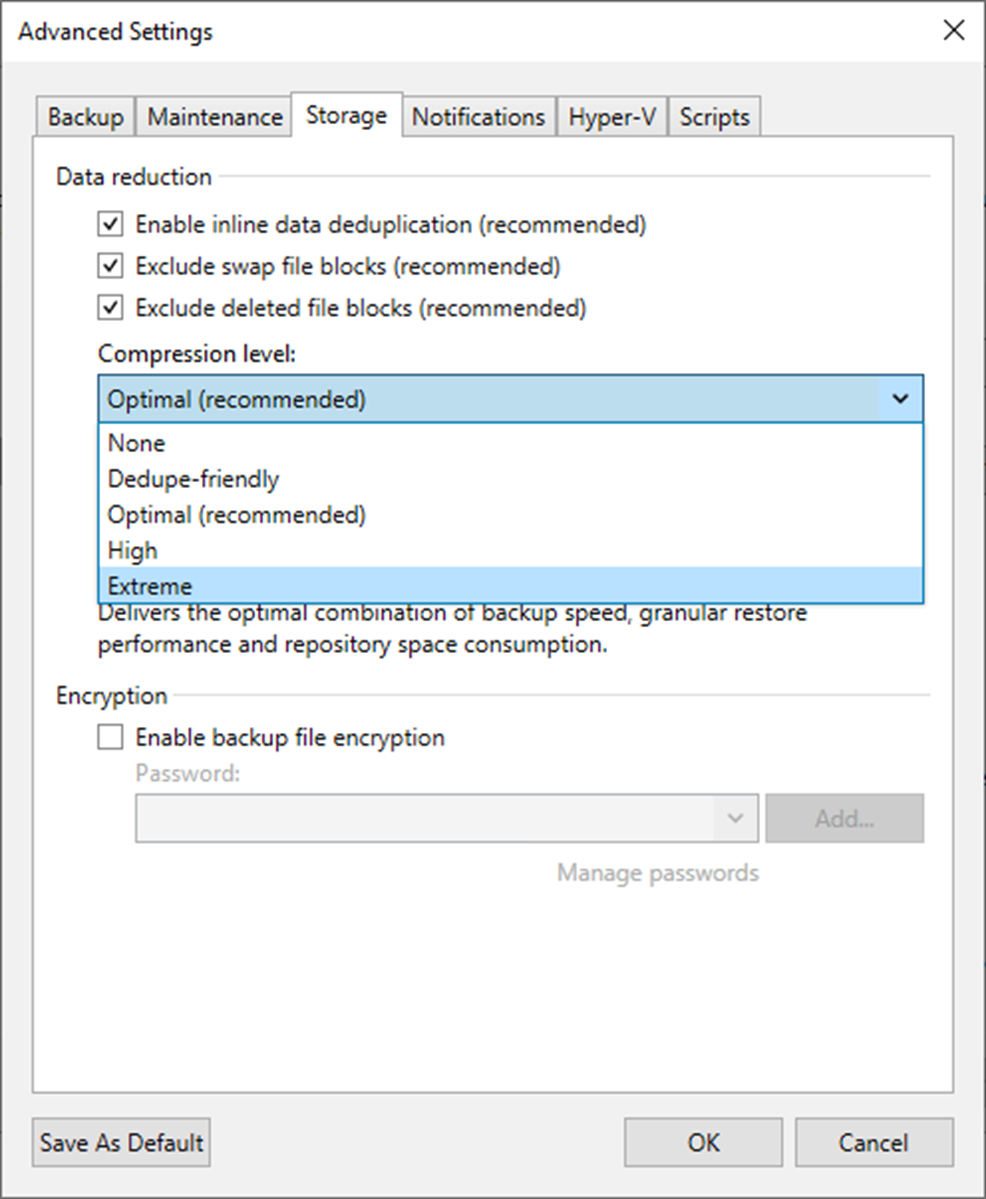
47. Select the Storage optimization for the backup from the drop-down list.
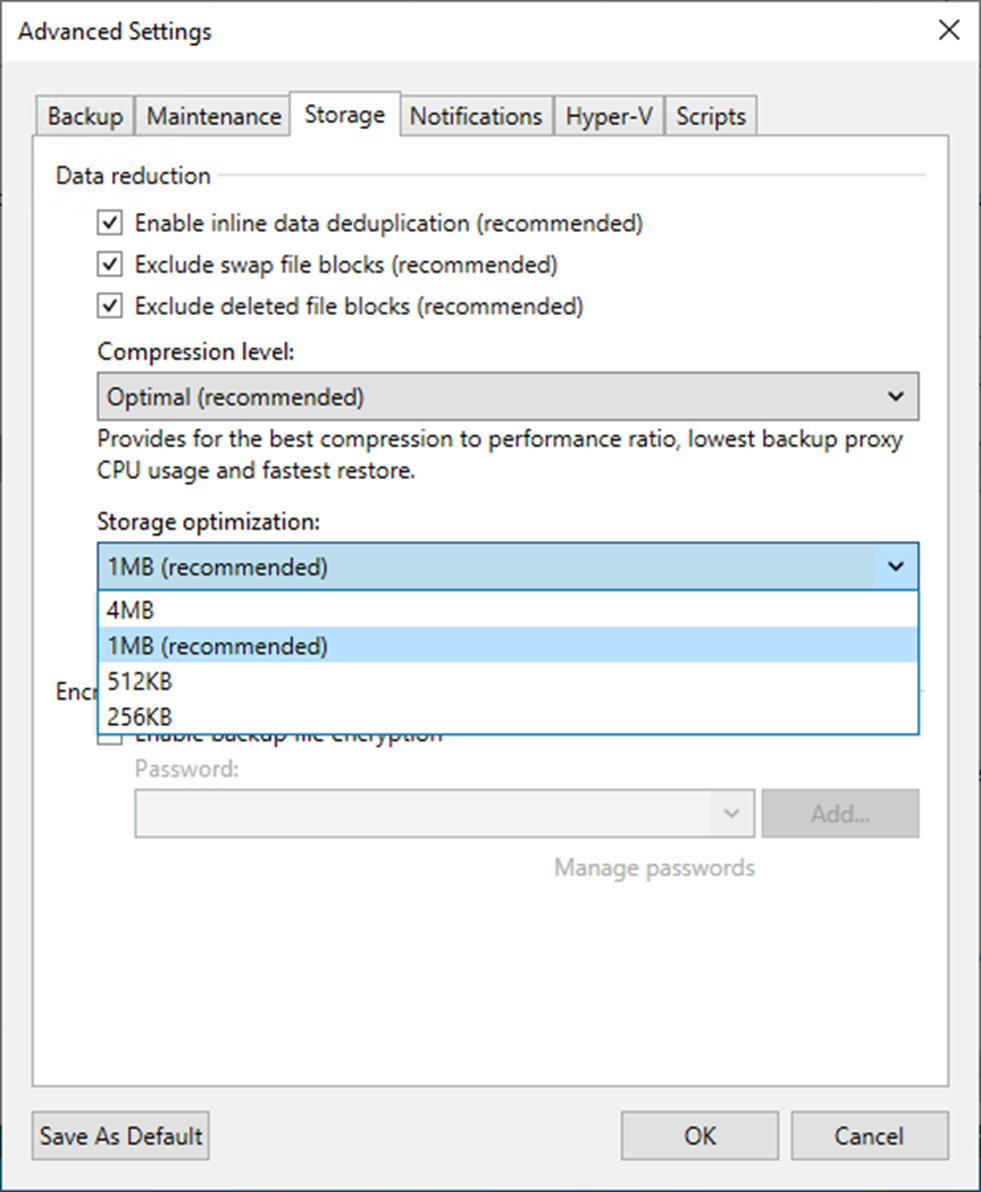
48. Select the Enable backup file encryption checkbox to encrypt the content of backup files.
49. Select a password from the drop-down list. If you still need to do, click Add or use the Manage passwords link to create a new password.
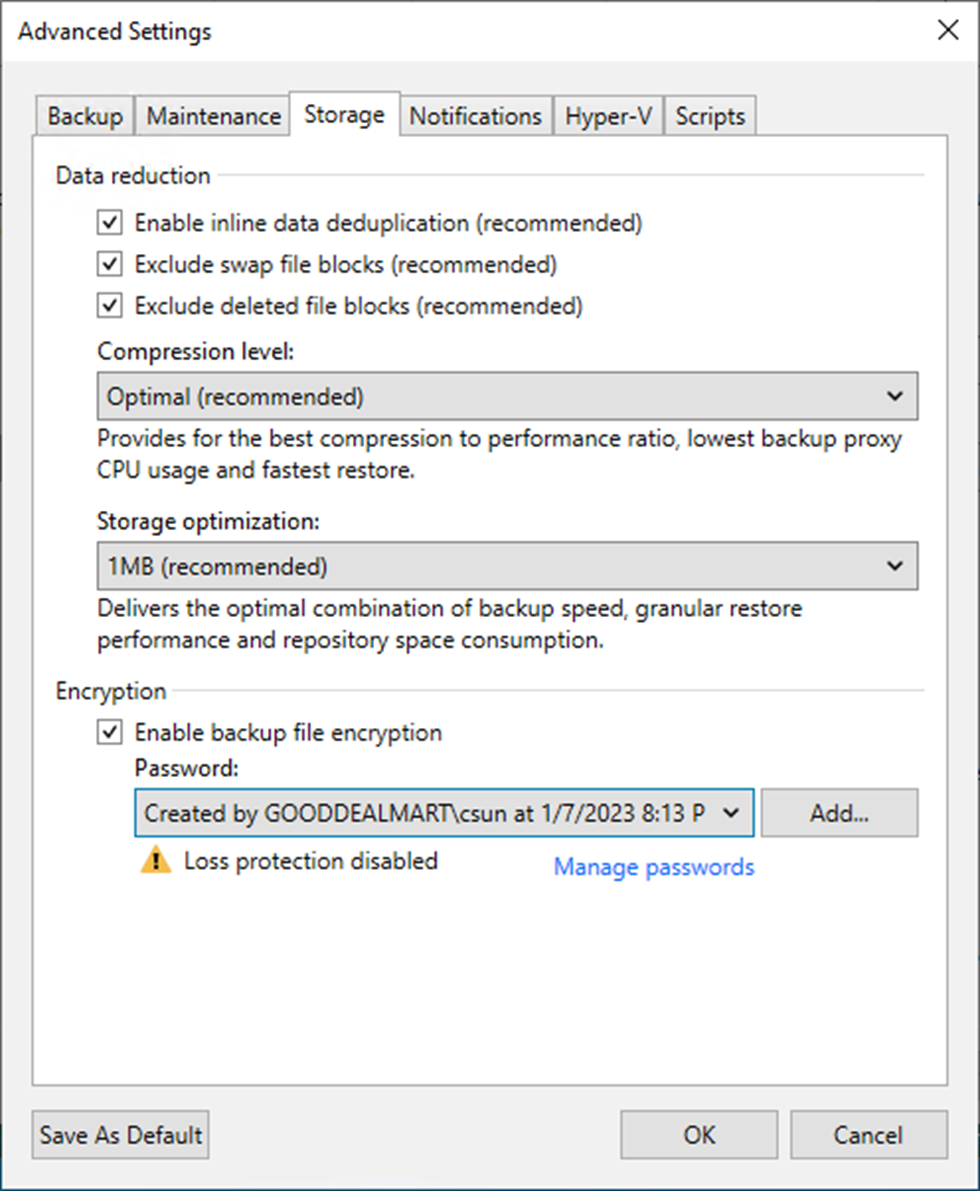
50. On the Advanced Settings, select Notifications.
51. Keep the default settings.
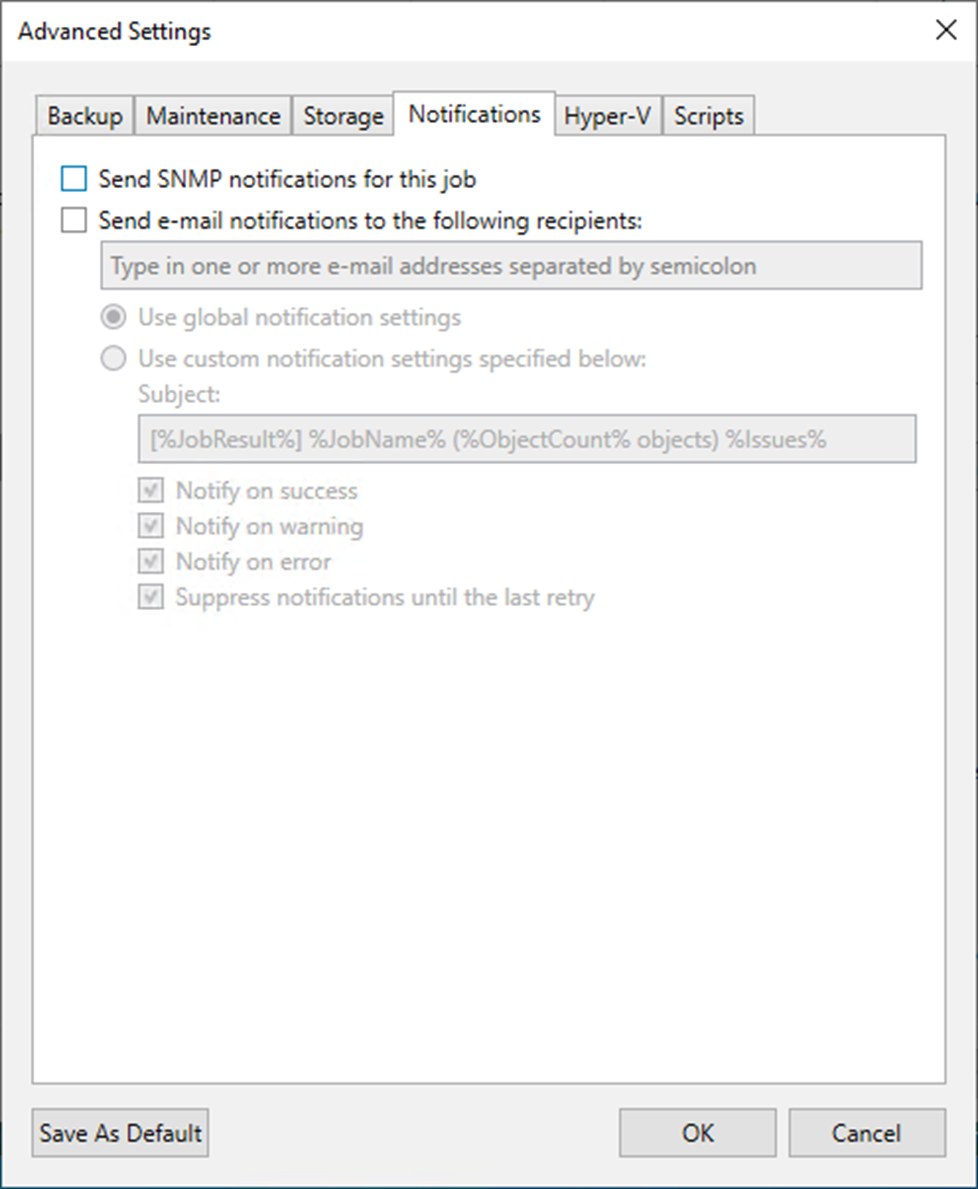
52. On the Advanced Settings, select Hyper-V.
53. Keep the default settings.
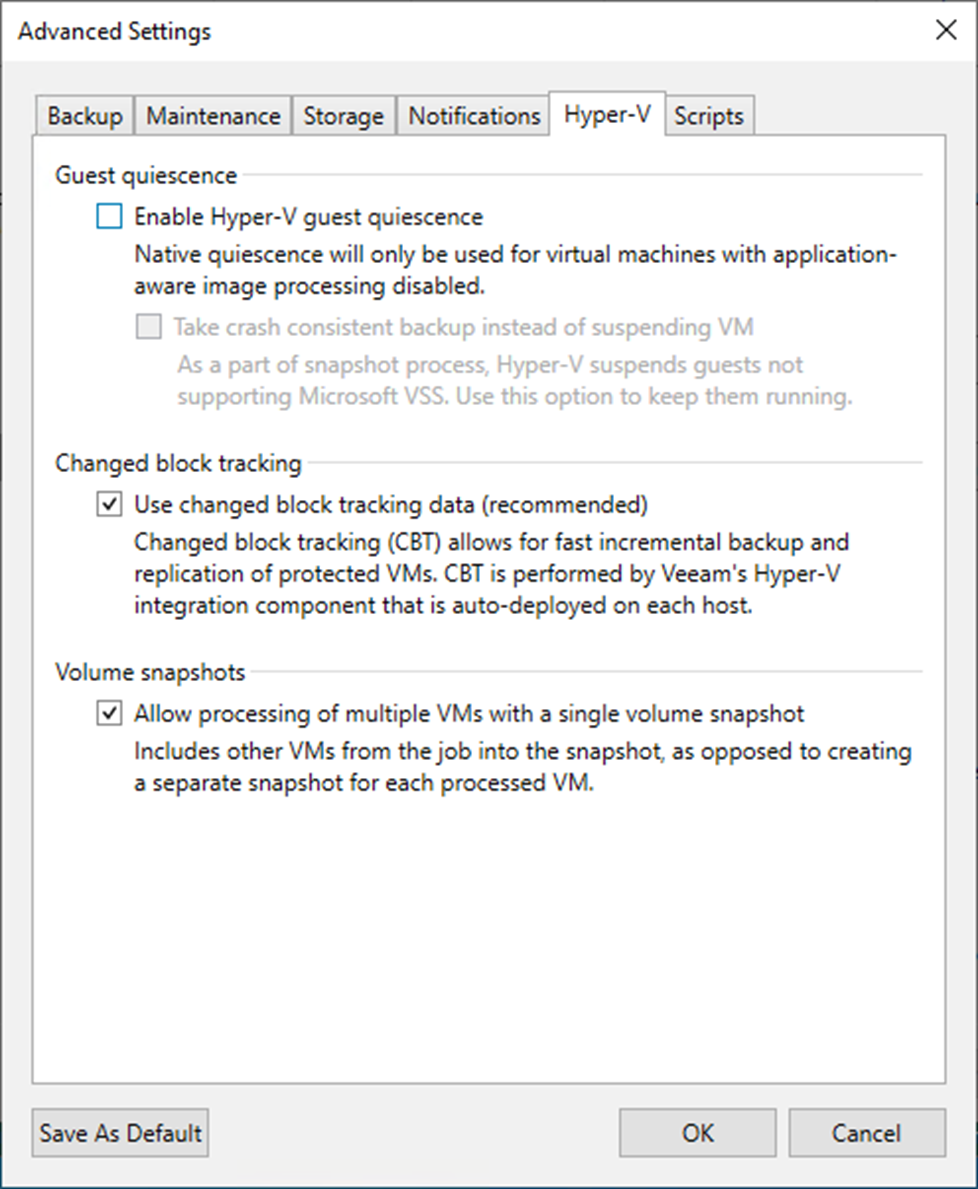
54. On the Advanced Settings page, click Scripts and keep the default settings.
55. Click OK.
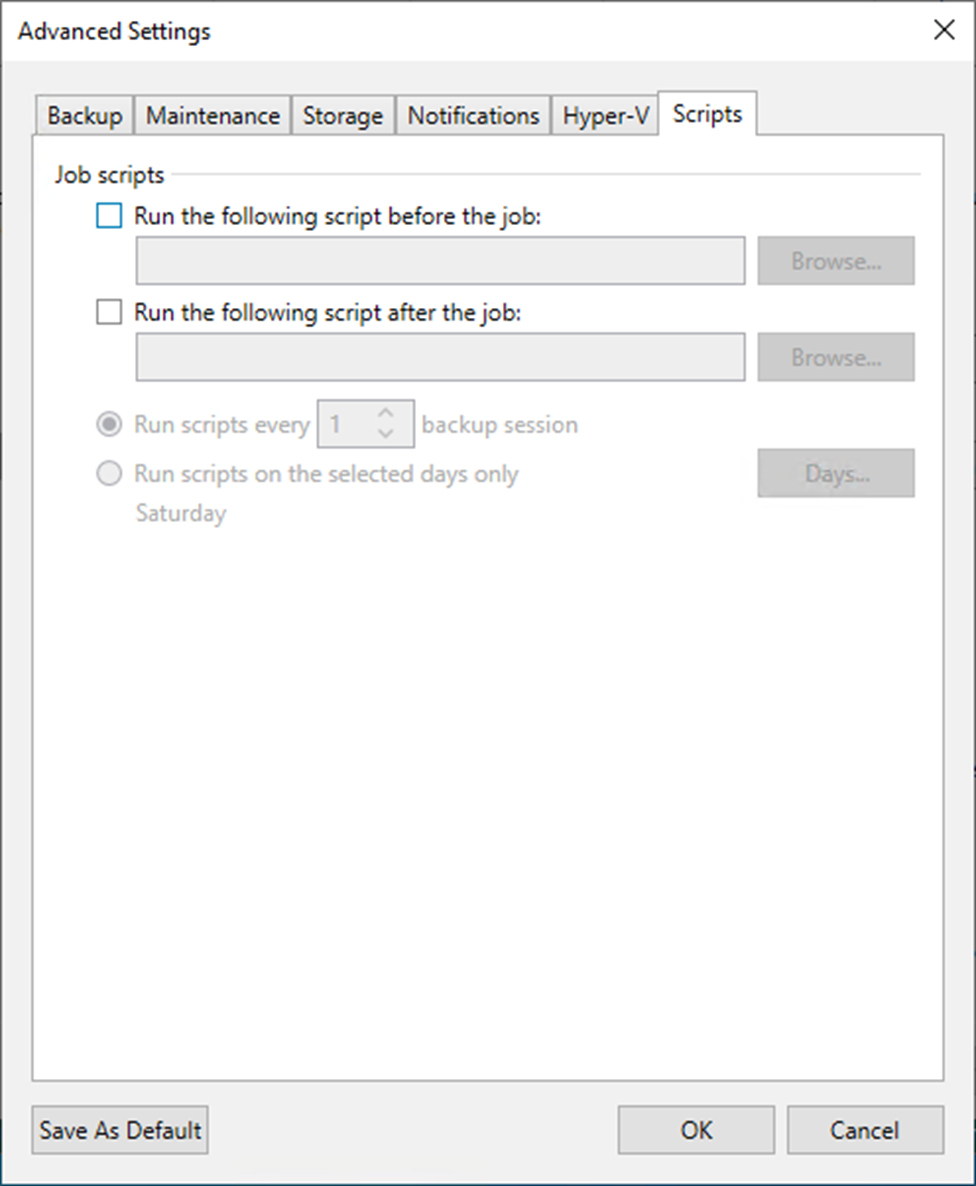
56. Click Next on the Storage page.
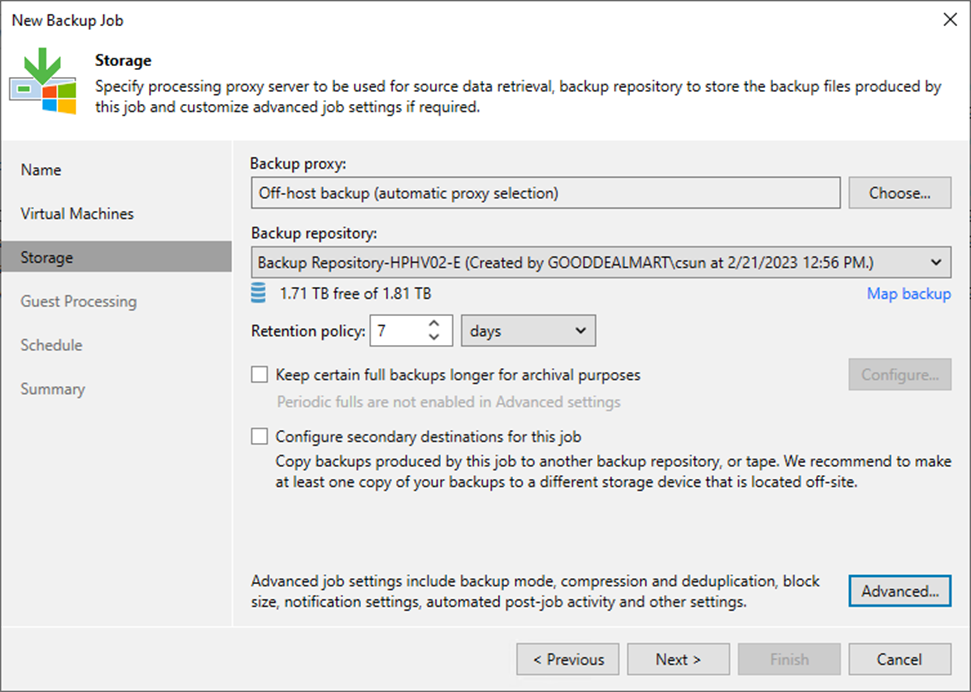
57. Click Next on the Guess Processing page.
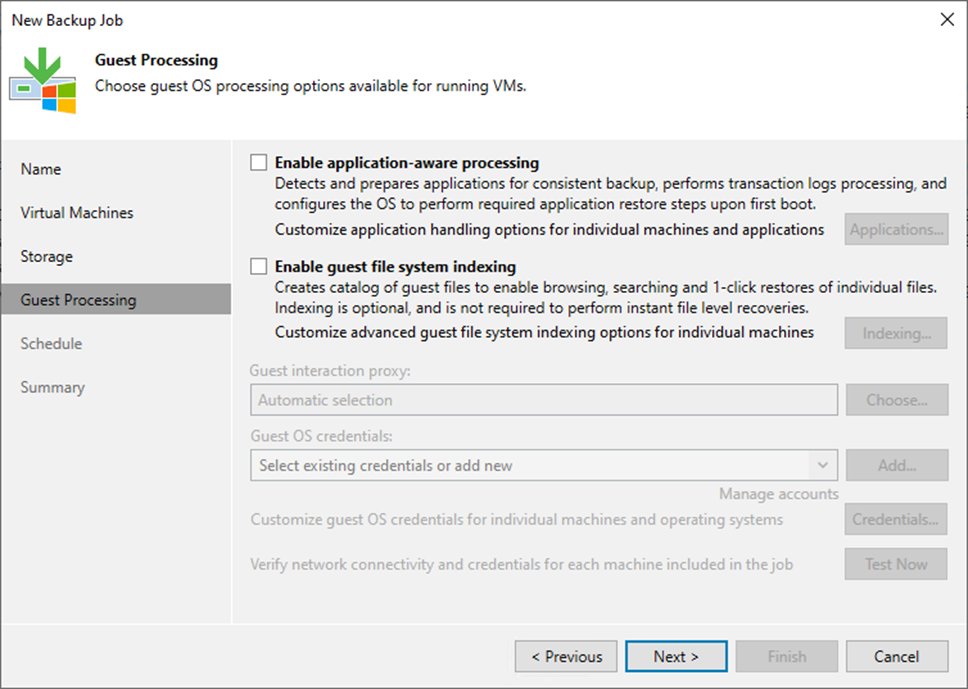
58. Select Run the job automatically checkbox on the Schedule page and select your specified schedule.
59. Define whether Veeam Backup & Replication should retry the backup job if it fails in the Automatic retry section.
60. Define the time interval the backup job must complete in the Backup window section. The backup window ensures that the job does not overlap with production hours and that there is no unnecessary overhead on the production environment.
61. Click Apply.
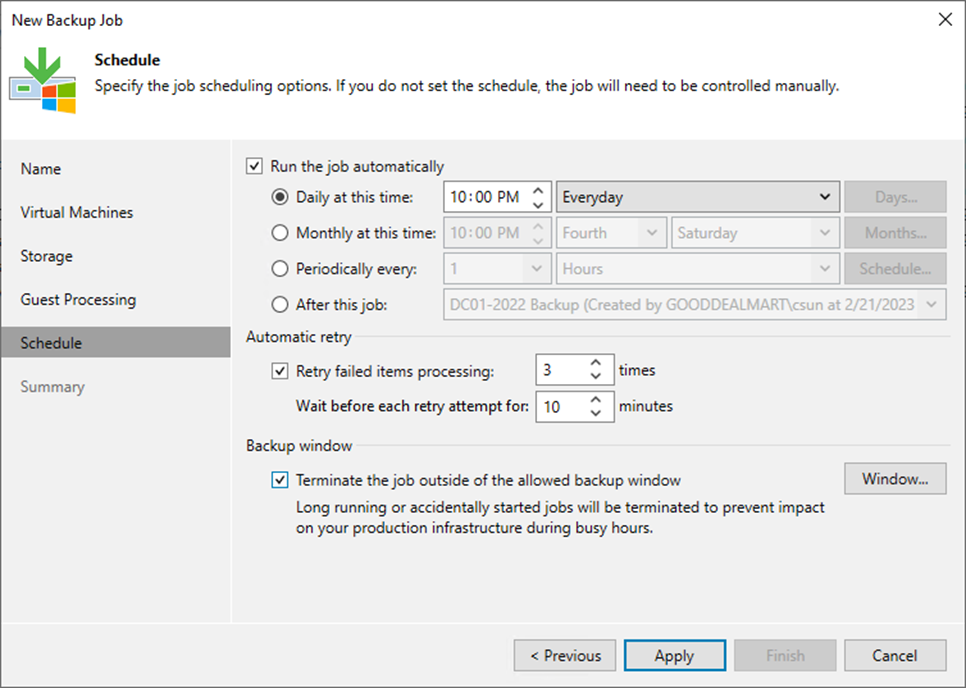
62. Click Finish on the Summary page.
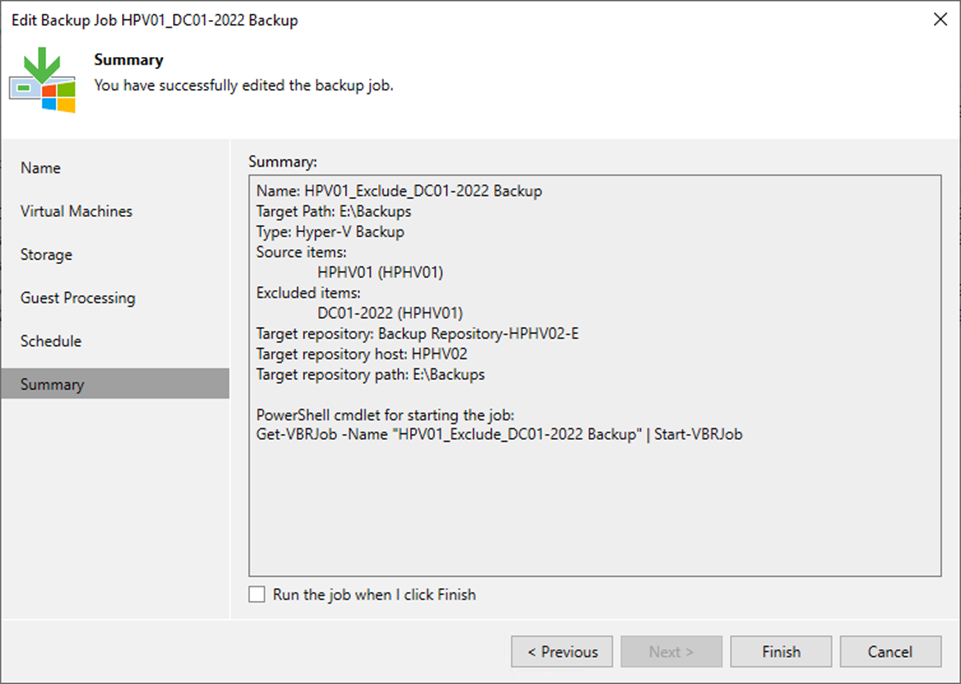
63. Verify that the backup job has been added.
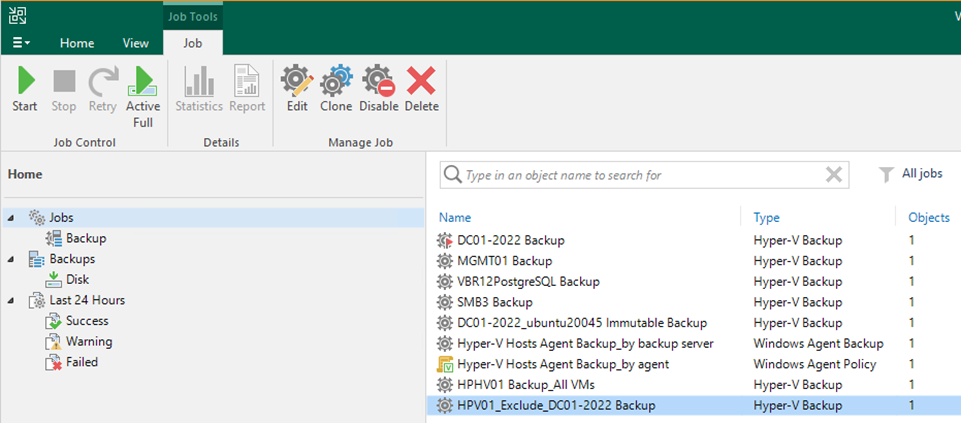
I hope you enjoy this post.
Cary Sun
Twitter: @SifuSun
Web Site: carysun.com
Blog Site: checkyourlogs.net
Blog Site: gooddealmart.com
Author: Cary Sun
Cary Sun has a wealth of knowledge and expertise in data center and deployment solutions. As a Principal Consultant, he likely works closely with clients to help them design, implement, and manage their data center infrastructure and deployment strategies.
With his background in data center solutions, Cary Sun may have experience in server and storage virtualization, network design and optimization, backup and disaster recovery planning, and security and compliance management. He holds CISCO CERTIFIED INTERNETWORK EXPERT (CCIE No.4531) from 1999. Cary is also a Microsoft Most Valuable Professional (MVP), Microsoft Azure MVP, Veeam Vanguard and Cisco Champion. He is a published author with several titles, including blogs on Checkyourlogs.net, and the author of many books.
Cary is a very active blogger at checkyourlogs.net and is permanently available online for questions from the community. His passion for technology is contagious, improving everyone around him at what they do.
Blog site: https://www.checkyourlogs.net
Web site: https://carysun.com
Blog site: https://gooddealmart.com
Twitter: @SifuSun
in: https://www.linkedin.com/in/sifusun/
Amazon Author: https://Amazon.com/author/carysun





