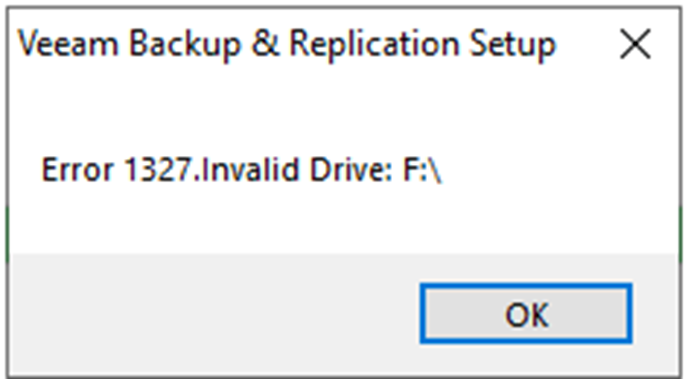
If it happened Error 1327.Invalid Drive when you tried to upgrade Veeam Bavkup & Replication to 11a, don’t panic, this is likely caused by a stale registry entry for the Veeam server. In my case, the Veeam server had a F drive but removed it long time ago. My error message is Error 1327.Invalid Drive F: and upgrade failed.
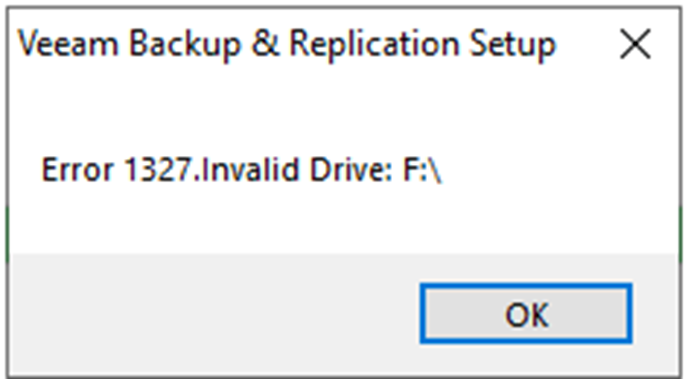
Today, I am going to show you how to fix it.
1.login to Veeam management server.
2.Right-click Start, then select Run. Type regedit in the Open: box, and then select OK.
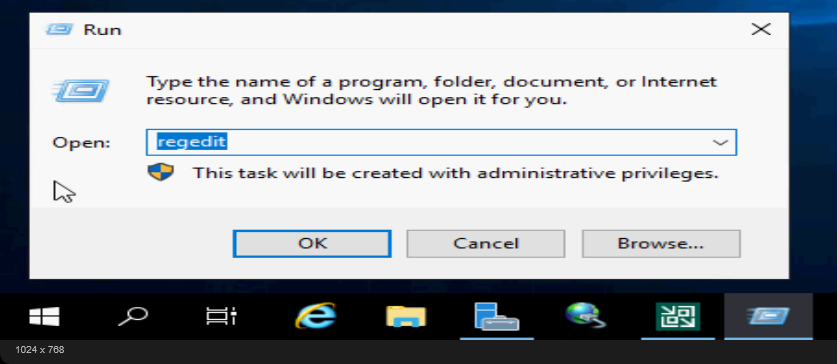
3. Check the following registry path on the Veeam server. HKEY_LOCAL_MACHINE\Software\Veeam\Veeam Backup and Replication\ as well as HKEY_LOCAL_MACHINE\Software\Wor6432Node\Veeam, do either of these paths show the F drive? Likely it will be the VBR catalog folder in my case.
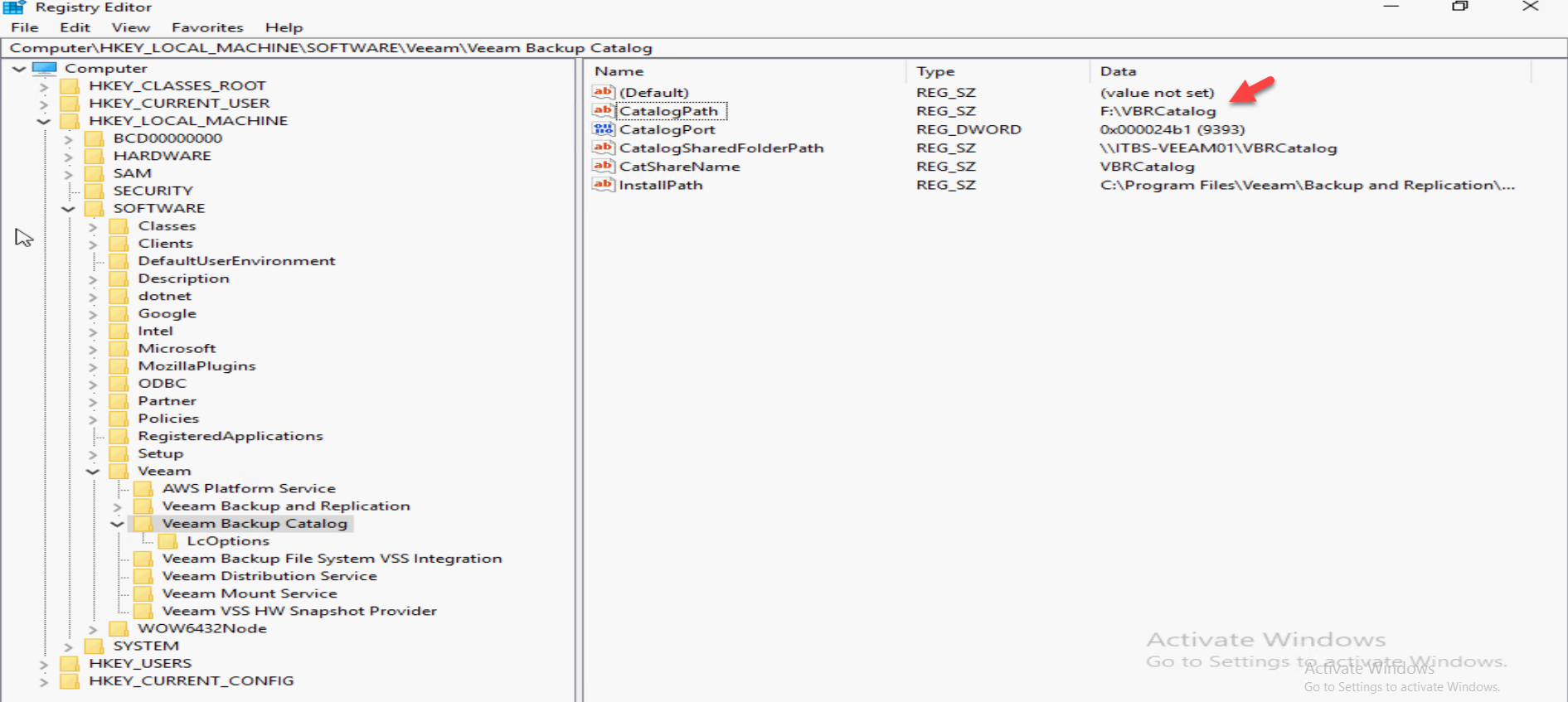
4.Right-click CatalogPath, select Modify.
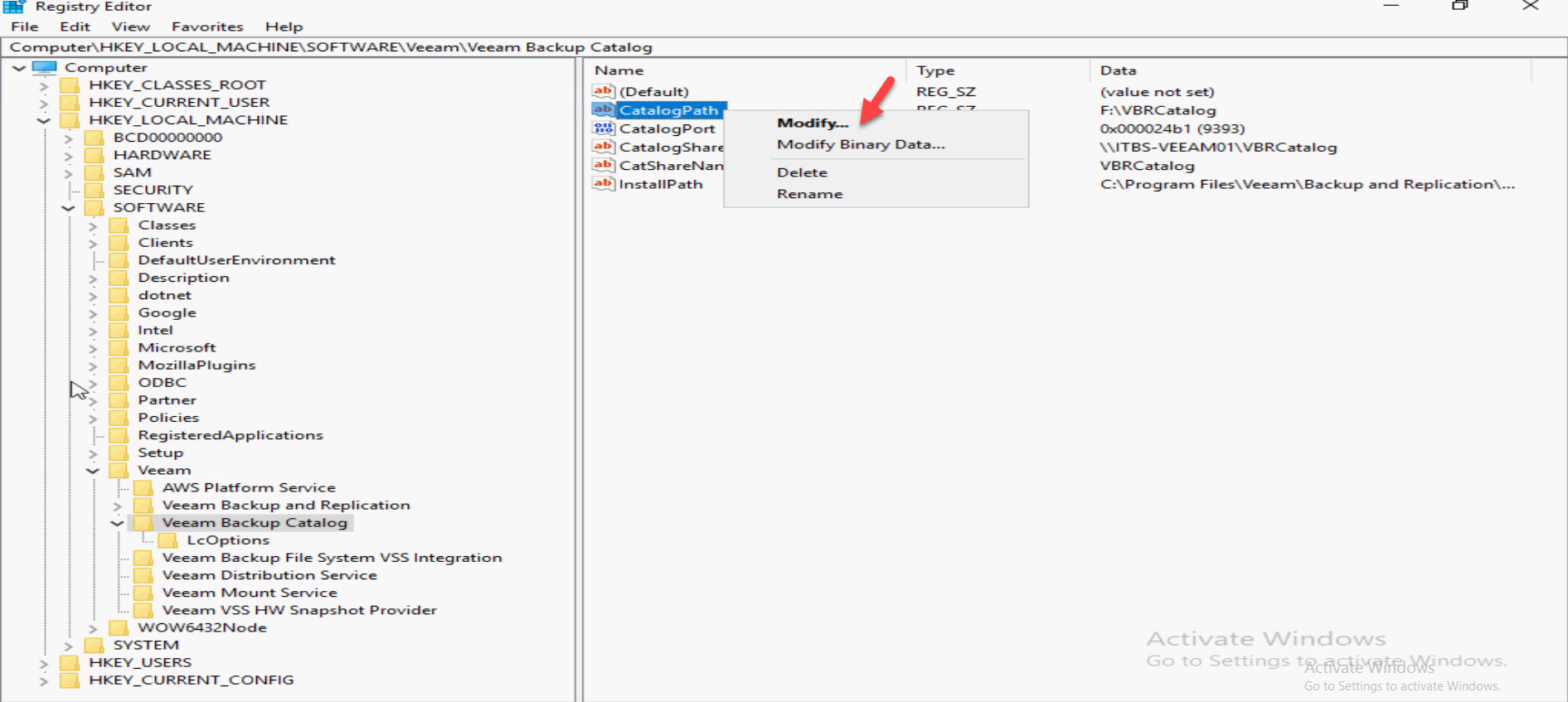
5.Change the Value data from F:\VBRCatalog to C:\VBRCatalog, click OK.
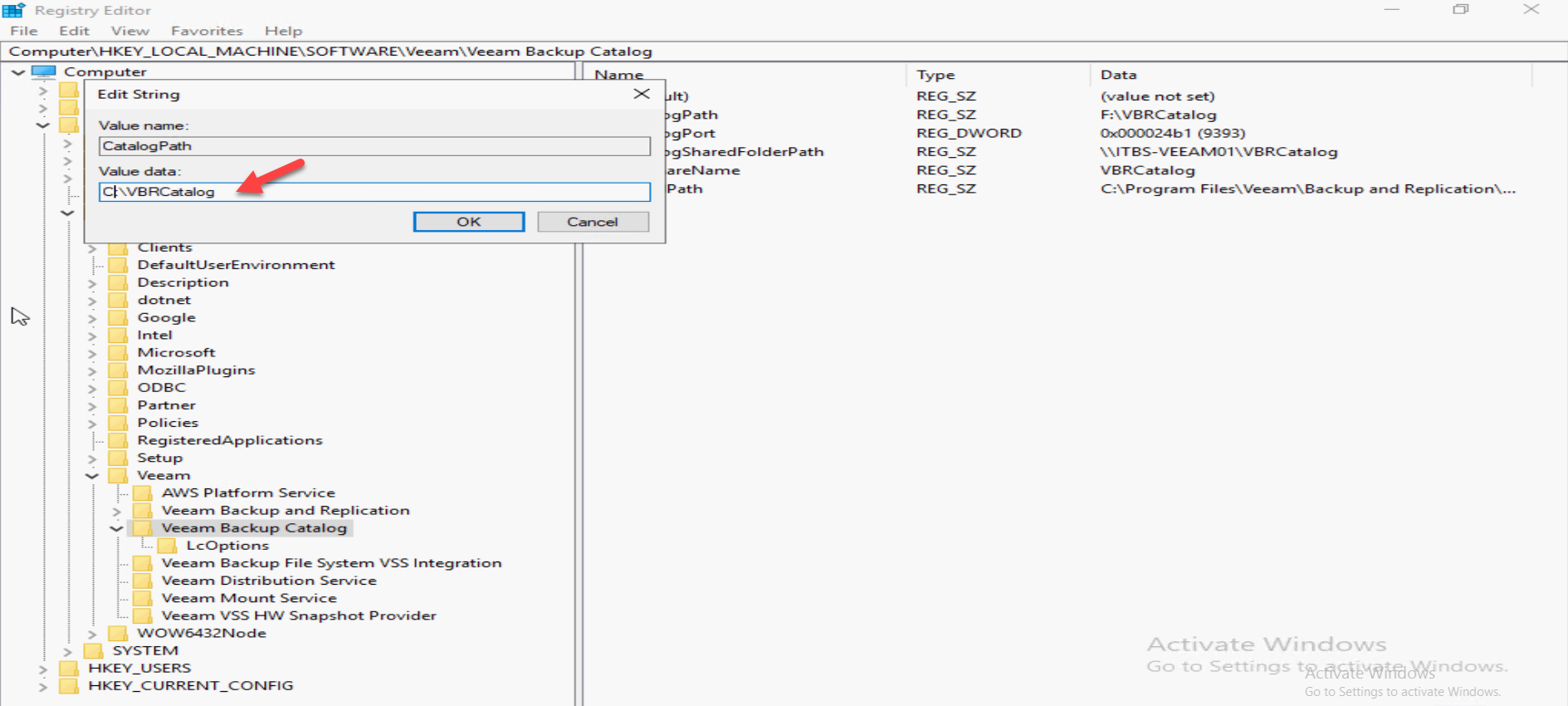
6.Re-run upgrade again, the error message should be gone.
Hope you enjoy this post.
Cary Sun
Twitter: @SifuSun
Web Site: carysun.com
Blog Site: checkyourlogs.net
Blog Site: gooddealmart.com
Author: Cary Sun
Cary Sun has a wealth of knowledge and expertise in data center and deployment solutions. As a Principal Consultant, he likely works closely with clients to help them design, implement, and manage their data center infrastructure and deployment strategies.
With his background in data center solutions, Cary Sun may have experience in server and storage virtualization, network design and optimization, backup and disaster recovery planning, and security and compliance management. He holds CISCO CERTIFIED INTERNETWORK EXPERT (CCIE No.4531) from 1999. Cary is also a Microsoft Most Valuable Professional (MVP), Microsoft Azure MVP, Veeam Vanguard and Cisco Champion. He is a published author with several titles, including blogs on Checkyourlogs.net, and the author of many books.
Cary is a very active blogger at checkyourlogs.net and is permanently available online for questions from the community. His passion for technology is contagious, improving everyone around him at what they do.
Blog site: https://www.checkyourlogs.net
Web site: https://carysun.com
Blog site: https://gooddealmart.com
Twitter: @SifuSun
in: https://www.linkedin.com/in/sifusun/
Amazon Author: https://Amazon.com/author/carysun





