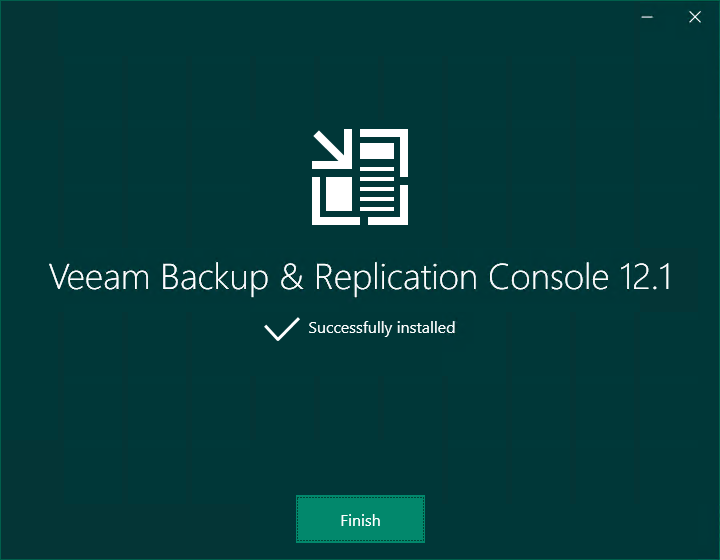
When you install Veeam Backup & Replication v12.1, the Veeam Backup & Replication console 12.1 is automatically installed on the backup server. If you want to remotely access Veeam Backup & Replication v12.1, install the Veeam Backup & Replication console 12.1 on a dedicated machine.
1.Login to the Veeam Backup and Replication Console machine.
2.Sign in to your Veeam account and download the Veeam Backup and Replication v12.1 ISO image.
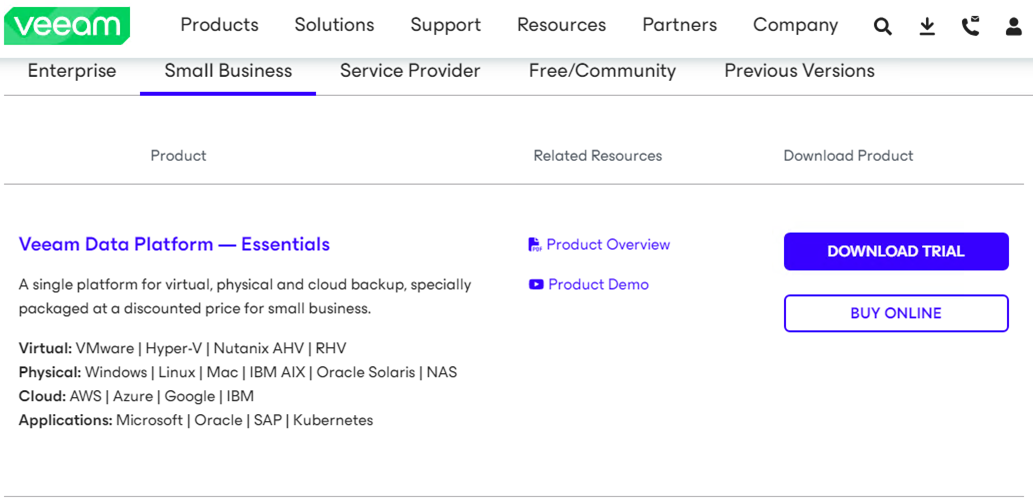
3.Mount VeeamBackup&Replication_12.1.0.2131_20231206.iso file.
4.Run Setup.exe.
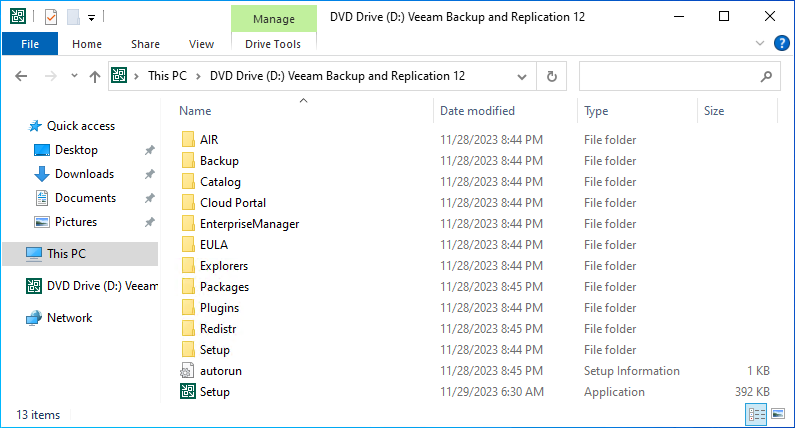
5.Click Yes on the User Account Control.
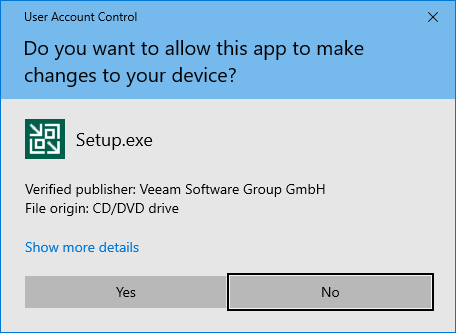
6.On the Veeam Backup & Replication 12.1 page, click Install.
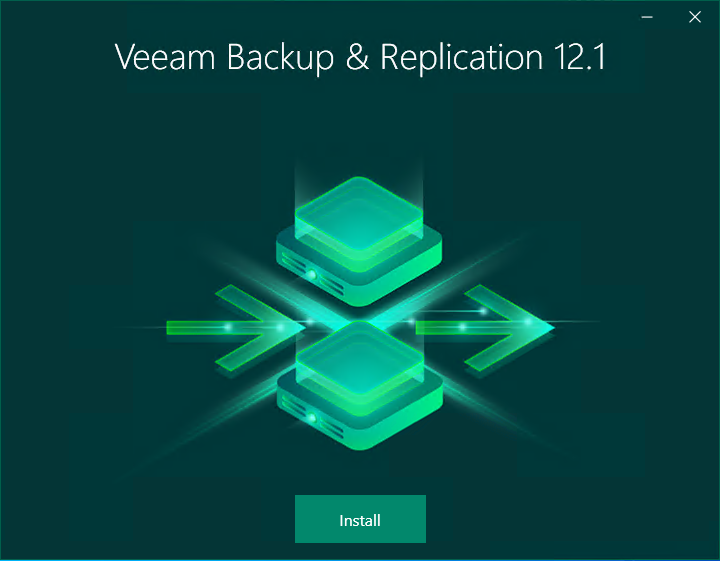
7.Select Install Veeam Backup & Replication Console on the Veeam Backup & Replication page.
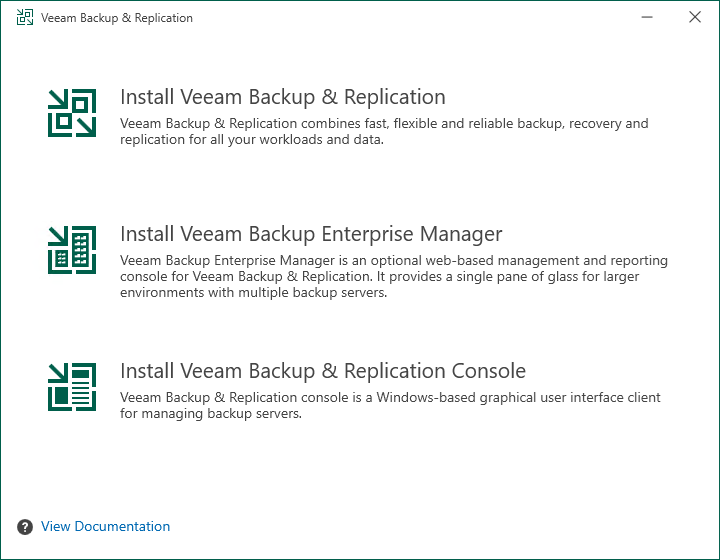
8.Click Install with the default Data Location on the Ready to Install page.
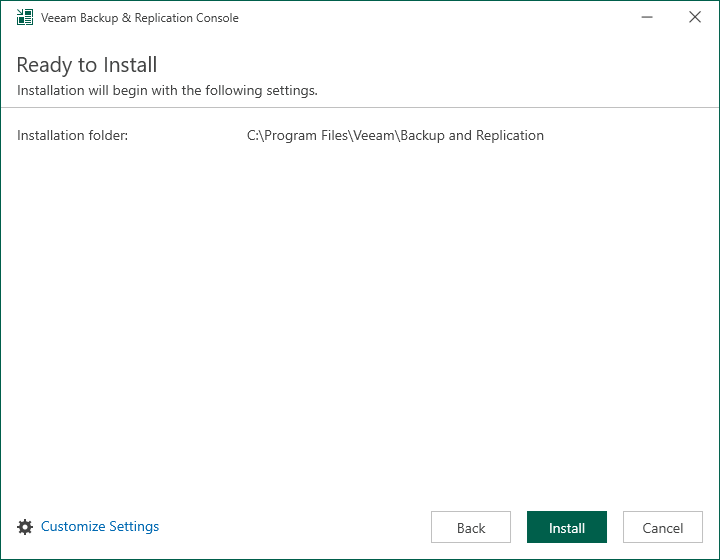
9.Click Customize Settings If you would like to change the Data Location.
10.Change the Installation path on the Data Location page, click Next and Click Install.
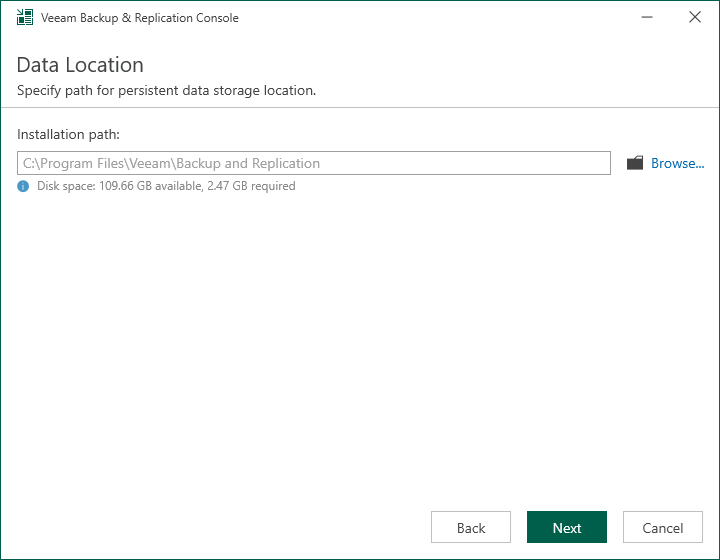
11.Click Finish on the Veeam Backup & Replication Console 12.1 Successfully installed page.
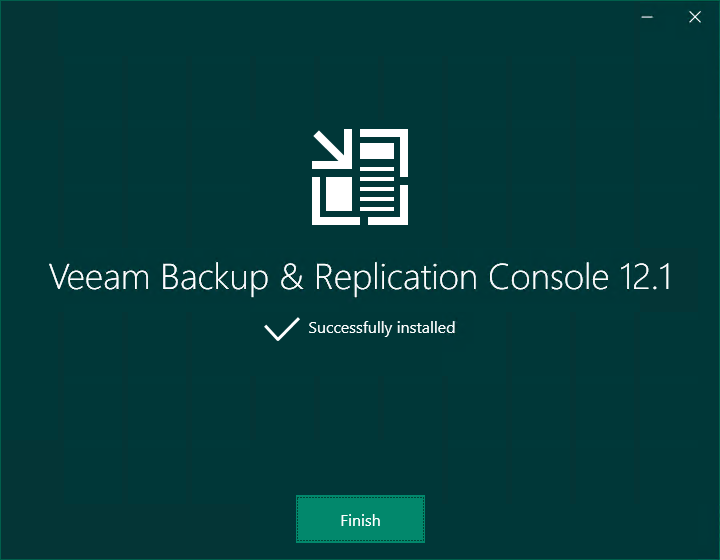
12.Verify that the Veeam Backup Service is running on the Veeam Backup Server, and then test connectivity to that service from the remote machine using the following PowerShell cmdlet.
Test-NetConnection -ComputerName <hostname/ip> -Port 9392
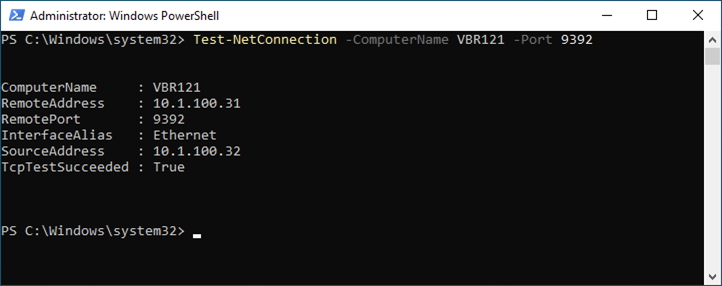
13.Open the Veeam Backup & Replication Console 12.1, click Connect, enter the Backup & Replication Manager server name or IP address, and click Connect.
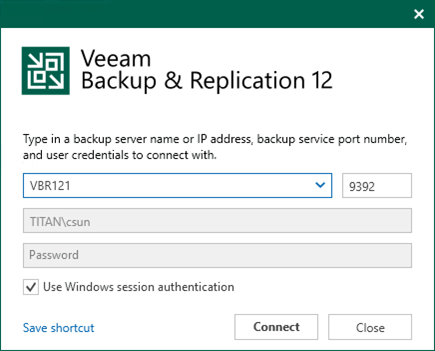
14.Enter the MFA Confirmation code and click Confirm.
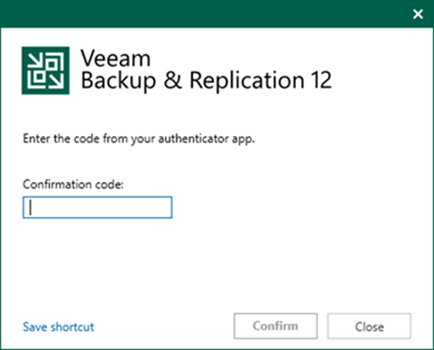
15.Ensure you can connect to the Veeam Backup & Replication Manager server without issue.
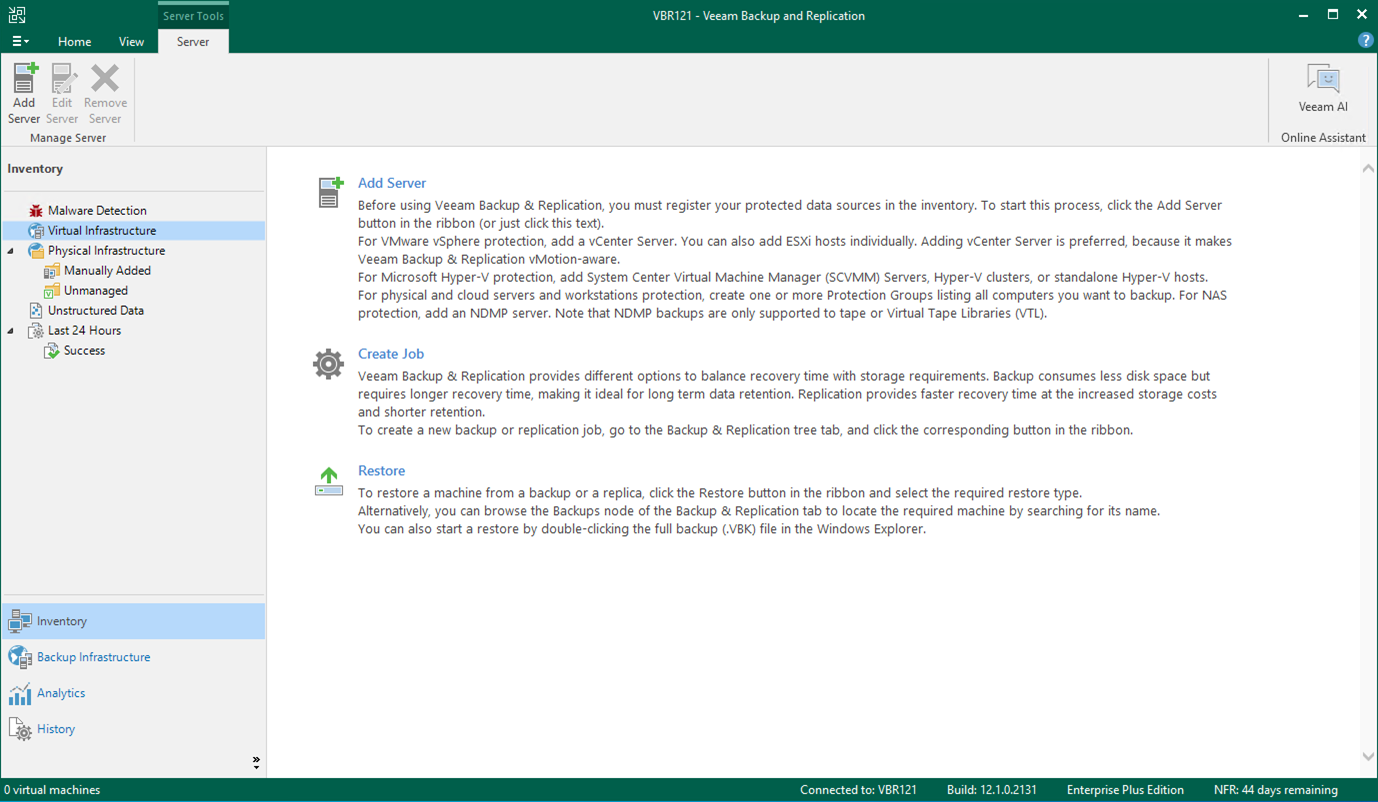
I hope you enjoy this post.
Cary Sun
X: @SifuSun
Web Site: carysun.com
Blog Site: checkyourlogs.net
Blog Site: gooddealmart.com
Amazon Author: Amazon.com/author/carysun
Author: Cary Sun
Cary Sun has a wealth of knowledge and expertise in data center and deployment solutions. As a Principal Consultant, he likely works closely with clients to help them design, implement, and manage their data center infrastructure and deployment strategies.
With his background in data center solutions, Cary Sun may have experience in server and storage virtualization, network design and optimization, backup and disaster recovery planning, and security and compliance management. He holds CISCO CERTIFIED INTERNETWORK EXPERT (CCIE No.4531) from 1999. Cary is also a Microsoft Most Valuable Professional (MVP), Microsoft Azure MVP, Veeam Vanguard and Cisco Champion. He is a published author with several titles, including blogs on Checkyourlogs.net, and the author of many books.
Cary is a very active blogger at checkyourlogs.net and is permanently available online for questions from the community. His passion for technology is contagious, improving everyone around him at what they do.
Blog site: https://www.checkyourlogs.net
Web site: https://carysun.com
Blog site: https://gooddealmart.com
Twitter: @SifuSun
in: https://www.linkedin.com/in/sifusun/
Amazon Author: https://Amazon.com/author/carysun





